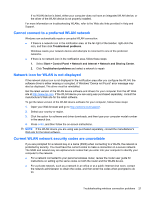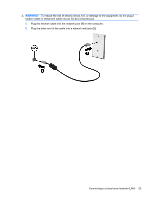HP Pavilion dm3-2100 HP Pavilion Entertainment PC User Guide - Windows 7 - Page 36
Using the action keys, Start, Devices and Printers, Mouse settings
 |
View all HP Pavilion dm3-2100 manuals
Add to My Manuals
Save this manual to your list of manuals |
Page 36 highlights
NOTE: Your computer also supports additional TouchPad features. To enable these features, select Start > Devices and Printers. Then, right-click the device representing your computer, and select Mouse settings. Using the action keys Action keys are customized actions that are assigned to specific keys at the top of the keyboard. To use an action key, press and hold this key to activate the assigned function. NOTE: Depending on the application you are using, pressing the fn key and one of the action keys opens a specific shortcut menu within that application. NOTE: The action key feature is enabled at the factory. You can disable this feature in Setup Utility (BIOS) and revert back to pressing the fn key and one of the action keys to activate the assigned function. Refer to Setup Utility (BIOS) on page 71 for additional information. Key Decrease brightness Icon Description Decreases the screen brightness level incrementally. 26 Chapter 4 Pointing devices and keyboard