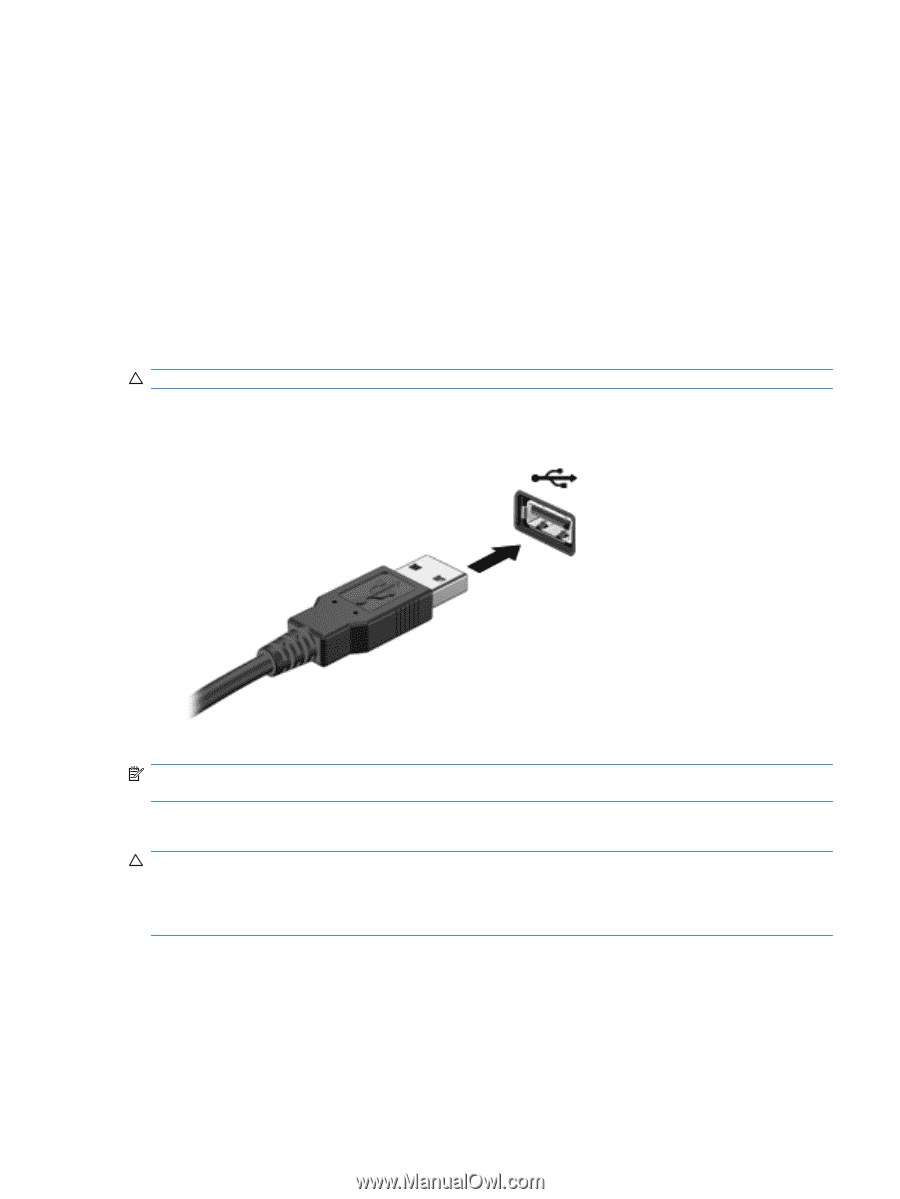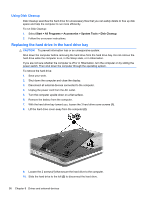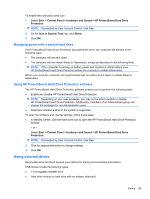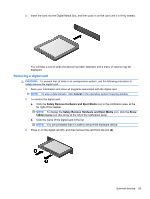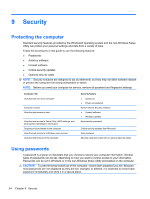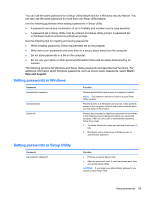HP Pavilion dm3-2100 HP Pavilion Entertainment PC User Guide - Windows 7 - Page 71
External devices, Using a USB device, Connecting a USB device
 |
View all HP Pavilion dm3-2100 manuals
Add to My Manuals
Save this manual to your list of manuals |
Page 71 highlights
External devices Using a USB device A USB port connects an optional external device, such as a USB keyboard, mouse, drive, printer, scanner, or hub, to the computer or to an optional docking device or optional expansion product. Some USB devices may require additional support software, which is usually included with the device. For more information about device-specific software, refer to the manufacturer's instructions. The computer has 4 USB ports, which support USB 1.0, USB 1.1, and USB 2.0 devices. An optional USB hub, optional docking device, or an optional expansion product provides additional USB ports that can be used with the computer. Connecting a USB device CAUTION: To prevent damage to a USB connector, use minimal force to connect a USB device. ▲ To connect a USB device to the computer, connect the USB cable for the device to the USB port. You will hear a sound when the device has been detected. NOTE: The first time you connect a USB device, the "Installing device driver software" message is displayed in the notification area, at the far right of the taskbar. Removing a USB device CAUTION: To prevent loss of information or an unresponsive system, use the following procedure to safely remove the USB device. CAUTION: To prevent damage to a USB connector, do not pull on the cable to remove the USB device. External devices 61