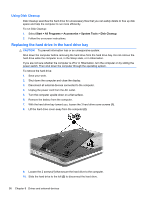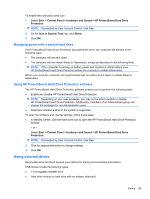HP Pavilion dm3-2100 HP Pavilion Entertainment PC User Guide - Windows 7 - Page 67
that secure the hard drive to the computer., drive snaps into place.
 |
View all HP Pavilion dm3-2100 manuals
Add to My Manuals
Save this manual to your list of manuals |
Page 67 highlights
11. Pivot the hard drive upward (3) and lift the hard drive out of the hard drive bay (4). To install a hard drive: 1. Insert the hard drive into the hard drive bay (1). 2. Pivot the hard drive downward (2), and then slide the hard drive (3) to the right until the hard drive snaps into place. 3. Tighten the 2 screws (4) that secure the hard drive to the computer. 4. Align the tabs (1) on the hard drive cover with the notches on the computer. 5. Close the cover (2). Drives 57

11.
Pivot the hard drive upward
(3)
and lift the hard drive out of the hard drive bay
(4)
.
To install a hard drive:
1.
Insert the hard drive into the hard drive bay
(1)
.
2.
Pivot the hard drive downward
(2)
, and then slide the hard drive
(3)
to the right until the hard
drive snaps into place.
3.
Tighten the 2 screws
(4)
that secure the hard drive to the computer.
4.
Align the tabs
(1)
on the hard drive cover with the notches on the computer.
5.
Close the cover
(2)
.
Drives
57