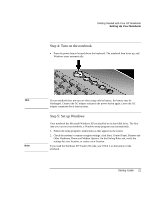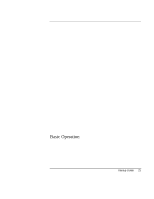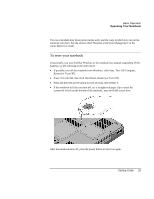HP Pavilion zt1100 HP Pavilion Notebook PC ZE1000 Series - Startup Guide - Page 21
Step 4: Turn on the notebook, Step 5: Set up Windows
 |
View all HP Pavilion zt1100 manuals
Add to My Manuals
Save this manual to your list of manuals |
Page 21 highlights
Getting Started with Your HP Notebook Setting Up Your Notebook Step 4: Turn on the notebook • Press the power button located above the keyboard. The notebook then boots up, and Windows starts automatically. Hint Note If your notebook does not turn on when using only its battery, the battery may be discharged. Connect the AC adapter and press the power button again. Leave the AC adapter connected for at least an hour. Step 5: Set up Windows Your notebook has Microsoft Windows XP preinstalled on its hard disk drive. The first time you turn on your notebook, a Windows setup program runs automatically. 1. Follow the setup program's instructions as they appear on the screen. 2. Check the modem's country or region settings: click Start, Control Panel, Printers and Other Hardware, Phone and Modem Options. On the Dialing Rules tab, verify the settings for your location, or create a new location. If you need the Windows XP Product ID code, you'll find it on the bottom of the notebook. Startup Guide 21