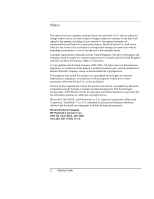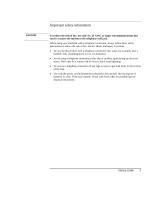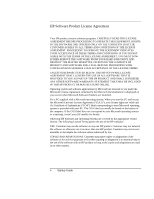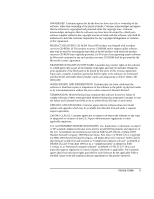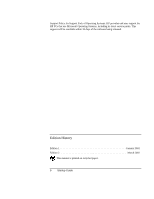Startup Guide
7
Contents
Getting Started with Your HP Notebook
........................................................................
9
Taking Inventory
.........................................................................................................
10
What
’
s in the box?
.................................................................................................
10
To find more information
......................................................................................
11
Identifying Parts of the Notebook
...............................................................................
12
Front view
..............................................................................................................
12
Back view
..............................................................................................................
13
Bottom view
..........................................................................................................
14
Status lights
...........................................................................................................
15
Setting Up Your Notebook
..........................................................................................
17
Step 1: Install the battery
.......................................................................................
17
Step 2: Connect AC power
....................................................................................
19
Step 3: Connect a phone line
.................................................................................
20
Step 4: Turn on the notebook
................................................................................
21
Step 5: Set up Windows
.........................................................................................
21
Step 6: Register your notebook
..............................................................................
22
To connect to the Internet
......................................................................................
22
Basic Operation
...............................................................................................................
23
Operating Your Notebook
...........................................................................................
24
To turn the notebook on and off
............................................................................
24
To reset your notebook
..........................................................................................
25
To change the boot device
.....................................................................................
26
To use the touch pad
..............................................................................................
26
To use the Fn hot keys
...........................................................................................
28
Working in Comfort with a Notebook PC
...................................................................
29
Batteries and Power Management
................................................................................
31
Using Battery Power
...................................................................................................
32
To check battery status
..........................................................................................
32
To respond to a low-battery warning
.....................................................................
33
To recharge the battery
..........................................................................................
33
Add-On Devices
...............................................................................................................
35
Installing Additional RAM
..........................................................................................
36
To install a RAM expansion module
.....................................................................
36
Replacing the Hard Disk Drive
...................................................................................
38
To replace the hard disk drive
...............................................................................
38