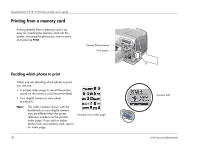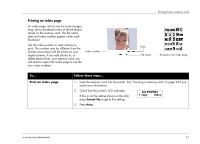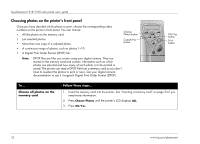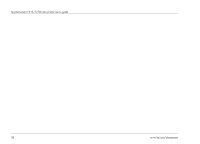HP Photosmart 1218 HP Photosmart 1215/1218 Color Printer - (English) User Guid - Page 41
Printing photos, Print photos from a, memory card
 |
View all HP Photosmart 1218 manuals
Add to My Manuals
Save this manual to your list of manuals |
Page 41 highlights
Printing photos Use the printer's front panel to print photos from a memory card. Note that the layout of your photos (how they are placed on the page) depends on several factors: • Photo size. • Orientation (selected on your digital camera if it has this option). • Order in which you choose the photos. • Photo Album vs. Paper Saver setting. See "Page layout" on page 19 if you need more information. Copies button Printing from a memory card Photo Size button To... Print photos from a memory card Follow these steps... Note: If you want to print your photos on photo paper, check that the photo tray contains paper and that the tray is engaged, or that the paper tray contains photo paper. See "Loading paper" on page 11 if you need more information. 1. Choose the photos you want to print. See "Choosing photos on the printer's front panel" on page 32 if you need more information. 2. Select the photo size: press Photo Size until the LCD displays the correct photo size. 3. Select the number of copies: press Copies until the LCD displays the number of copies you want to print. 4. Press Print. www.hp.com/photosmart 35