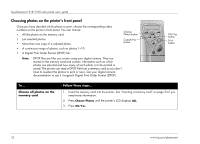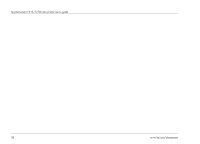HP Photosmart 1218 HP Photosmart 1215/1218 Color Printer - (English) User Guid - Page 43
Print a document, Print a photo, you can move
 |
View all HP Photosmart 1218 manuals
Add to My Manuals
Save this manual to your list of manuals |
Page 43 highlights
To... Print a document Print a photo 4 x 6 photo paper Standard letter or A4 sized paper www.hp.com/photosmart Printing files using infrared (IR) Follow these steps... 1. Set the printer to receive a document: press Tools until the LCD asks if you want to select the default IR type, then press OK/Yes. Press Tools again to select Document, then press OK/Yes. 2. Using your IR device, select the file you want to print. See your device's documentation if you need more information on selecting files. 3. Aim your device's IR port toward the IR port on the printer and send the file. 4. The printer's LCD displays Connecting when it starts communicating with the device. Continue to keep the device aimed at the printer's infrared port while the printer is receiving the file (Receiving). When the file begins printing (Printing) you can move the device away. 1. Set the printer to receive a photo: press Tools until the LCD asks if you want to select the default IR type, then press OK/Yes. Press Tools again to select Photo, then press OK/ Yes. Note: If you want to print the photo on 4 x 6 photo paper, engage the photo tray. If you want to print the photo on standard-size paper, disengage the photo tray. See "Loading paper" on page 11 if you need more information. 2. Using your IR device, select the file you want to print. See your device's documentation if you need more information on selecting files. 3. Aim your device's IR port toward the IR port on the printer and send the file. 4. The printer's LCD displays Connecting when it starts communicating with the device. Continue to keep the device aimed at the printer's infrared port while the printer is receiving the file (Receiving). When the file begins printing (Printing) you can move the device away. 37