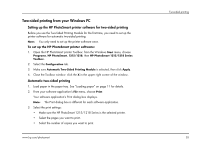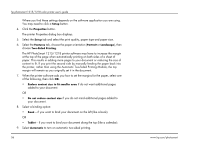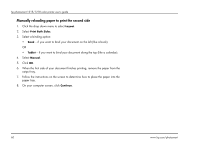HP Photosmart 1218 HP Photosmart 1215/1218 Color Printer - (English) User Guid - Page 62
Setup, Properties, Features, Portrait, Landscape, Two-Sided Printing
 |
View all HP Photosmart 1218 manuals
Add to My Manuals
Save this manual to your list of manuals |
Page 62 highlights
hp photosmart 1215/1218 color printer user's guide Where you find these settings depends on the software application you are using. You may need to click a Setup button. 4. Click the Properties button. The printer Properties dialog box displays. 5. Select the Setup tab and select the print quality, paper type and paper size. 6. Select the Features tab, choose the paper orientation (Portrait or Landscape), then choose Two-Sided Printing. The HP PhotoSmart 1215/1218 printer software may have to increase the margin at the top of the page when automatically printing on both sides of a sheet of paper. This results in adding more pages to your document or reducing the size of content to fit. If you print the second side by manually feeding the paper back into the printer, rather than using the Automatic Two-Sided Printing Module, the top margin will remain as you orignally set it in the document. 7. When the printer software asks you how to set the margins for the paper, select one of the following, then click OK. • Reduce content size to fit smaller area if do not want additional pages added to your document. OR • Do not reduce content size if you do not mind additional pages added to your document. 8. Select a binding option: • Book - if you want to bind your document on the left (like a book). OR • Tablet - if you want to bind your document along the top (like a calendar). 9. Select Automatic to turn on automatic two-sided printing. 56 www.hp.com/photosmart