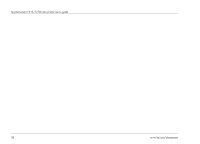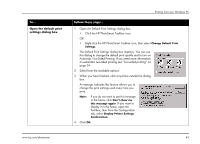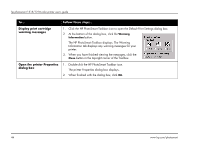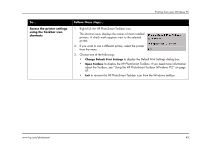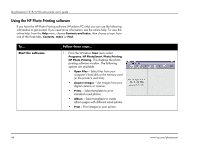HP Photosmart 1218 HP Photosmart 1215/1218 Color Printer - (English) User Guid - Page 47
Selecting the printer Properties, Using the HP PhotoSmart Taskbar icon
 |
View all HP Photosmart 1218 manuals
Add to My Manuals
Save this manual to your list of manuals |
Page 47 highlights
Selecting the printer Properties Use the printer Properties to create customized high-quality prints. Note: Each tab in the printer Properties contains a Factory Settings button. Click this button to return all of the settings on the tab to the factory defaults. Setup - Use the Setup tab to change page settings such as paper type, paper size and print quality. Features - Use the Features tab to specify settings such as paper orientation, automatic or manual two-sided printing, the printing sequence and the number of copies to print. Advanced - Use the Advanced tab to adjust settings such as color. Services - Use the Services tab to open the printer's Toolbox. Using the HP PhotoSmart Taskbar icon If you are using Windows, you can use the HP PhotoSmart Taskbar icon to determine the status of the printer, such as print cartridge status, and to adjust print settings, such as default print quality and automatic two-sided printing. The HP PhotoSmart Taskbar icon appears at the end of the Windows taskbar. Printing from your Windows PC www.hp.com/photosmart 41