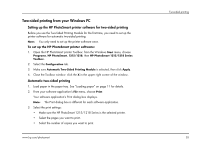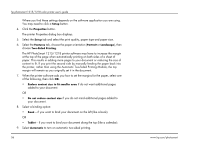HP Photosmart 1218 HP Photosmart 1215/1218 Color Printer - (English) User Guid - Page 60
Two-sided printing, Using the Two-Sided Printing Module (optional)
 |
View all HP Photosmart 1218 manuals
Add to My Manuals
Save this manual to your list of manuals |
Page 60 highlights
hp photosmart 1215/1218 color printer user's guide Two-sided printing When you are printing from your computer and you want to print on both sides of a sheet of paper, use two-sided printing. If you are using the Two-Sided Printing Module, you can set up your computer to automatically print on the second side of a piece of paper. For a list of supported paper types, visit the Web at www.hp.com/photosmart. If you are not using the Two-Sided Printing Module, you can print on the second side of a piece paper manually. See "Manually reloading paper to print the second side" on page 60" for details. Note: The Two-Sided Printing Module is an optional accessory for model 1215. It is included with model 1218. For ordering information, visit the Web at www.hpshopping.com. For information on how to print two-sided documents from a Windows PC, see "Twosided printing from your Windows PC" on page 55. For information on how to print two-sided documents from a Macintosh, see "Two-sided printing from your Macintosh" on page 58. Using the Two-Sided Printing Module (optional) The Two-Sided Printing Module enables the printer to automatically print on the second side of a piece of paper when you are printing from your computer. Automatic two-sided printing requires three steps: 1. Install the Two-Sided Printing Module. If you need more information, see "Installing the Two-Sided Printing Module (optional)" on page 8. 2. Set up the HP PhotoSmart printer software. See below for details. 3. When you print, select Automatic Two-Sided Printing in the print settings. 54 www.hp.com/photosmart