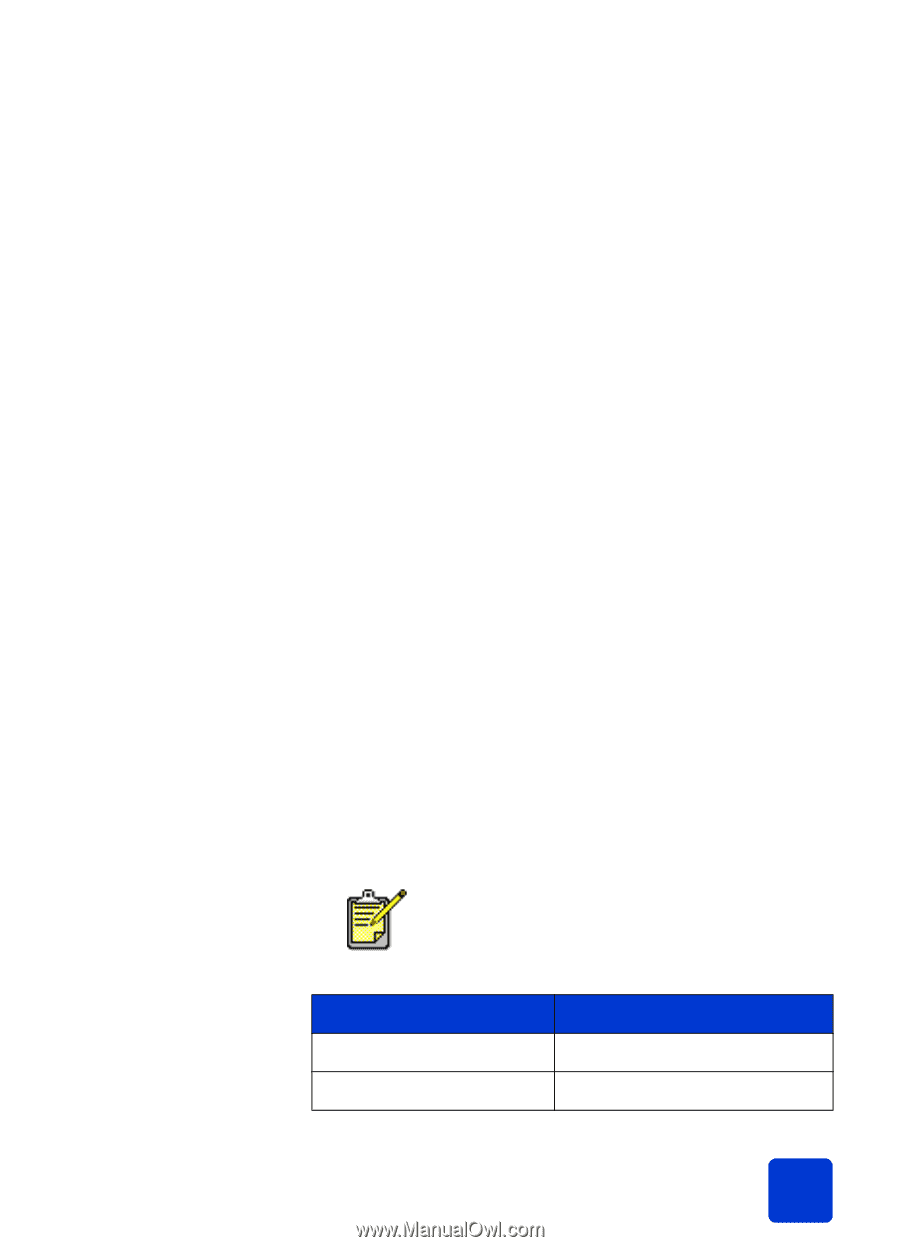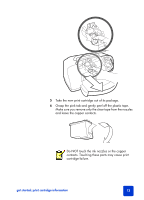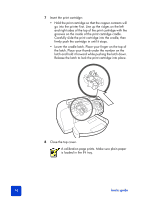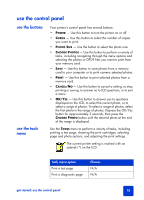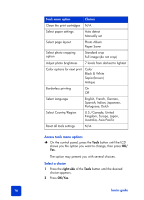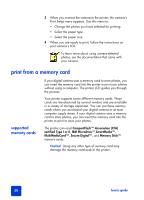HP Photosmart 7345 HP Photosmart 7350 and 7345 printers - (English) Basic Guid - Page 19
use the control panel, use the buttons
 |
View all HP Photosmart 7345 manuals
Add to My Manuals
Save this manual to your list of manuals |
Page 19 highlights
use the control panel use the buttons use the tools menu Your printer's control panel has several buttons: • POWER - Use this button to turn the printer on or off. • COPIES - Use this button to select the number of copies you want to print. • PHOTO SIZE - Use the button to select the photo size. • CHOOSE PHOTOS - Use this button to perform a variety of tasks, including navigating through the menu options and selecting the photos or DPOF files you want to print from your memory card. • SAVE - Use this button to save photos from a memory card to your computer or to print camera-selected photos. • PRINT - Use this button to print selected photos from a memory card. • CANCEL/NO - Use this button to cancel a setting, to stop printing or saving, to answer no to LCD questions, or to exit a menu • OK/YES - Use this button to answer yes to questions displayed on the LCD, to select the current photo, or to select a range of photos. To select a range of photos, select the first photo in the range of photos. Depress the OK/Yes button for approximately 3 seconds, then press the CHOOSE PHOTO button until the desired photo at the end of the range is displayed. Use the TOOLS menu to perform a variety of tasks, including printing a test page, cleaning the print cartridges, selecting page and photo options, and adjusting the print settings. The current printer setting is marked with an asterisk (*) on the LCD. Tools menu option Print a test page Print a diagnostic page Choices N/A N/A get started: use the control panel 15