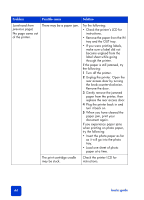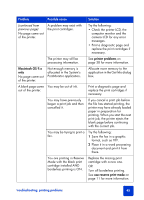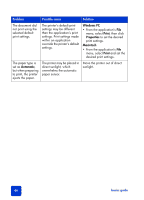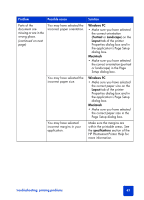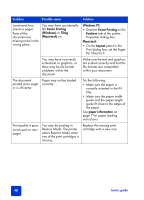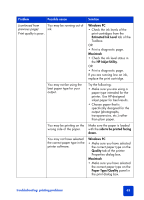HP Photosmart 7345 HP Photosmart 7350 and 7345 printers - (English) Basic Guid - Page 48
continued from, previous paper jam, print your
 |
View all HP Photosmart 7345 manuals
Add to My Manuals
Save this manual to your list of manuals |
Page 48 highlights
Problem Possible cause Solution (continued from previous page) No page came out of the printer. There may be a paper jam. Try the following: • Check the printer's LCD for instructions. • Remove the paper from the IN tray and the OUT tray. • If you were printing labels, make sure a label did not become unglued from the label sheet while going through the printer. If the paper is still jammed, try the following: 1 Turn off the printer. 2 Unplug the printer. Open the rear access door by turning the knob counter-clockwise. Remove the door. 3 Gently remove the jammed paper from the printer, then replace the rear access door. 4 Plug the printer back in and turn it back on. 5 When you have cleared the paper jam, print your document again. If you experience paper jams when printing on photo paper, try the following: • Insert the photo paper as far as it will go into the photo tray. • Load one sheet of photo paper at a time. The print cartridge cradle may be stuck. Check the printer LCD for instructions. 44 basics guide