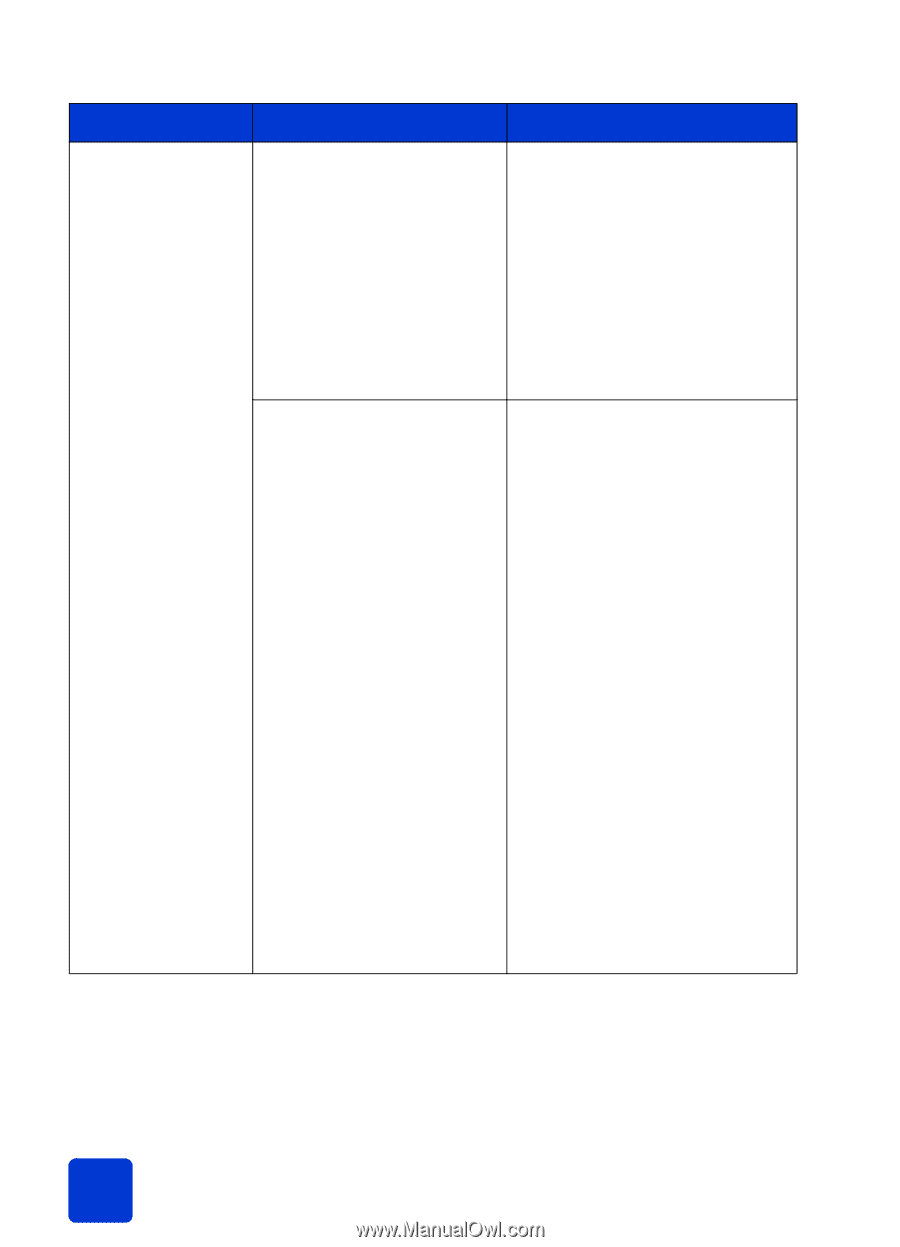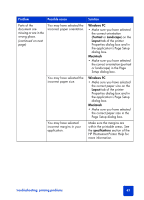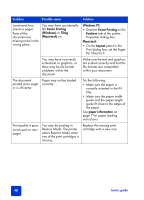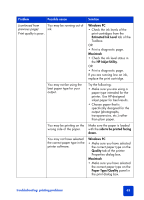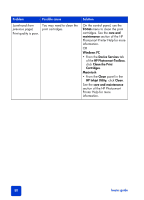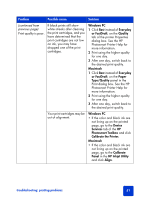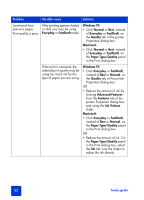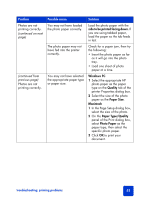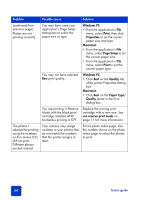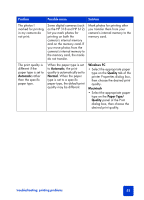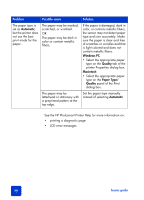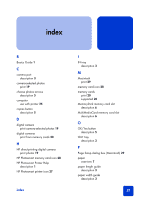HP Photosmart 7345 HP Photosmart 7350 and 7345 printers - (English) Basic Guid - Page 56
Everyday, FastDraft, Windows PC, Normal, Quality, Macintosh, Paper Type/Quality, Advanced Features
 |
View all HP Photosmart 7345 manuals
Add to My Manuals
Save this manual to your list of manuals |
Page 56 highlights
Problem Possible cause Solution (continued from previous page) Print quality is poor. If the printing appears faded or dull, you may be using Everyday or FastDraft mode. Windows PC • Click Normal or Best, instead of Everyday or FastDraft, on the Quality tab of the printer Properties dialog box. Macintosh • Click Normal or Best, instead of Everyday or FastDraft, on the Paper Type/Quality panel in the Print dialog box. If the print is smeared, the selected print quality may be using too much ink for the type of paper you are using. Windows PC • Click Everyday or FastDraft, instead of Best or Normal, on the Quality tab of the printer Properties dialog box. OR • Reduce the amount of ink by clicking Advanced Features from the Features tab of the printer Properties dialog box and using the Ink Volume slider. Macintosh • Click Everyday or FastDraft, instead of Best or Normal, on the Paper Type/Quality panel in the Print dialog box. OR • Reduce the amount of ink. On the Paper Type/Quality panel in the Print dialog box, select the Ink tab. Use the sliders to adjust the ink density. 52 basics guide