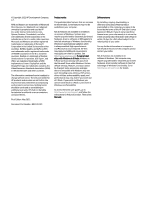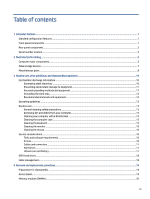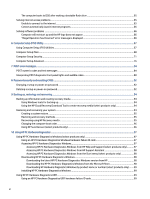The computer boots to DOS after making a bootable flash drive
..........................................................................
65
Solving internet access problems
...................................................................................................................................
65
Unable to connect to the internet
...........................................................................................................................
65
Cannot automatically launch internet programs
....................................................................................................
66
Solving software problems
.............................................................................................................................................
66
Computer will not start up and the HP logo does not appear
................................................................................
66
“Illegal Operation has Occurred” error message is displayed
................................................................................
66
6
Computer Setup (F10) Utility
...............................................................................................................................................
67
Using Computer Setup (F10) Utilities
..............................................................................................................................
67
Computer Setup Main
......................................................................................................................................................
68
Computer Setup Security
.................................................................................................................................................
71
Computer Setup Advanced
..............................................................................................................................................
76
7
POST error messages
...........................................................................................................................................................
84
POST numeric codes and text messages
........................................................................................................................
84
Interpreting POST diagnostic front panel lights and audible codes
...............................................................................
90
8
Password security and resetting CMOS
...............................................................................................................................
92
Changing a setup or power-on password
.......................................................................................................................
92
Deleting a setup or power-on password
.........................................................................................................................
92
9
Backing up, restoring, and recovering
.................................................................................................................................
94
Backing up information and creating recovery media
....................................................................................................
94
Using Windows tools for backing up
.......................................................................................................................
94
Using the HP Cloud Recovery Download Tool to create recovery media (select products only)
............................
94
Restoring and recovering your system
...........................................................................................................................
94
Creating a system restore
.......................................................................................................................................
95
Restoring and recovery methods
............................................................................................................................
95
Recovering using HP Recovery media
.....................................................................................................................
95
Changing the computer boot order
.........................................................................................................................
96
Using HP Sure Recover (select products only)
........................................................................................................
96
10
Using HP PC Hardware Diagnostics
...................................................................................................................................
97
Using HP PC Hardware Diagnostics Windows (select products only)
.............................................................................
97
Using an HP PC Hardware Diagnostics Windows hardware failure ID code
............................................................
97
Accessing HP PC Hardware Diagnostics Windows
...................................................................................................
97
Accessing HP PC Hardware Diagnostics Windows from HP Help and Support (select products only)
...........
97
Accessing HP PC Hardware Diagnostics Windows from HP Support Assistant
..............................................
98
Accessing HP PC Hardware Diagnostics Windows from the Start menu (select products only)
....................
98
Downloading HP PC Hardware Diagnostics Windows
.............................................................................................
98
Downloading the latest HP PC Hardware Diagnostics Windows version from HP
.........................................
98
Downloading the HP PC Hardware Diagnostics Windows from the Microsoft Store
......................................
98
Downloading HP Hardware Diagnostics Windows by product name or number (select products only)
.......
99
Installing HP PC Hardware Diagnostics Windows
...................................................................................................
99
Using HP PC Hardware Diagnostics UEFI
.........................................................................................................................
99
Using an HP PC Hardware Diagnostics UEFI hardware failure ID code
...................................................................
99
vi