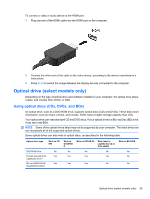HP ProBook 4525s HP ProBook Notebook PC User Guide - Linux - Page 38
Observing the copyright warning, Copying a CD or DVD, Removing an optical disc (CD, DVD, or BD)
 |
View all HP ProBook 4525s manuals
Add to My Manuals
Save this manual to your list of manuals |
Page 38 highlights
5. Gently press the disc (3) down onto the tray spindle until the disc snaps into place. 6. Close the disc tray. 7. Select Computer > More Applications. 8. Open an audio player, such as Helix Banshee, to play the disc. NOTE: After you insert a disc, a short pause is normal. If Suspend or Hibernation is initiated during playback of a disc, you may experience the following behaviors: ● Your playback may be interrupted. ● You may see a warning message asking if you want to continue. If this message is displayed, click No. ● You may need to restart the CD or DVD to resume playback. Observing the copyright warning It is a criminal offense, under applicable copyright laws, to make unauthorized copies of copyrightprotected material, including computer programs, films, broadcasts, and sound recordings. Do not use this computer for such purposes. Copying a CD or DVD 1. Select Computer > More Applications, and then access Brasero. 2. In the left pane, click Disc copy. 3. Insert the disc you want to copy into the optical drive. 4. Follow on-screen instructions to copy or create a CD or DVD. Removing an optical disc (CD, DVD, or BD) 1. Press the release button (1) on the drive bezel to release the disc tray, and then gently pull out the tray (2) until it stops. 28 Chapter 3 Multimedia