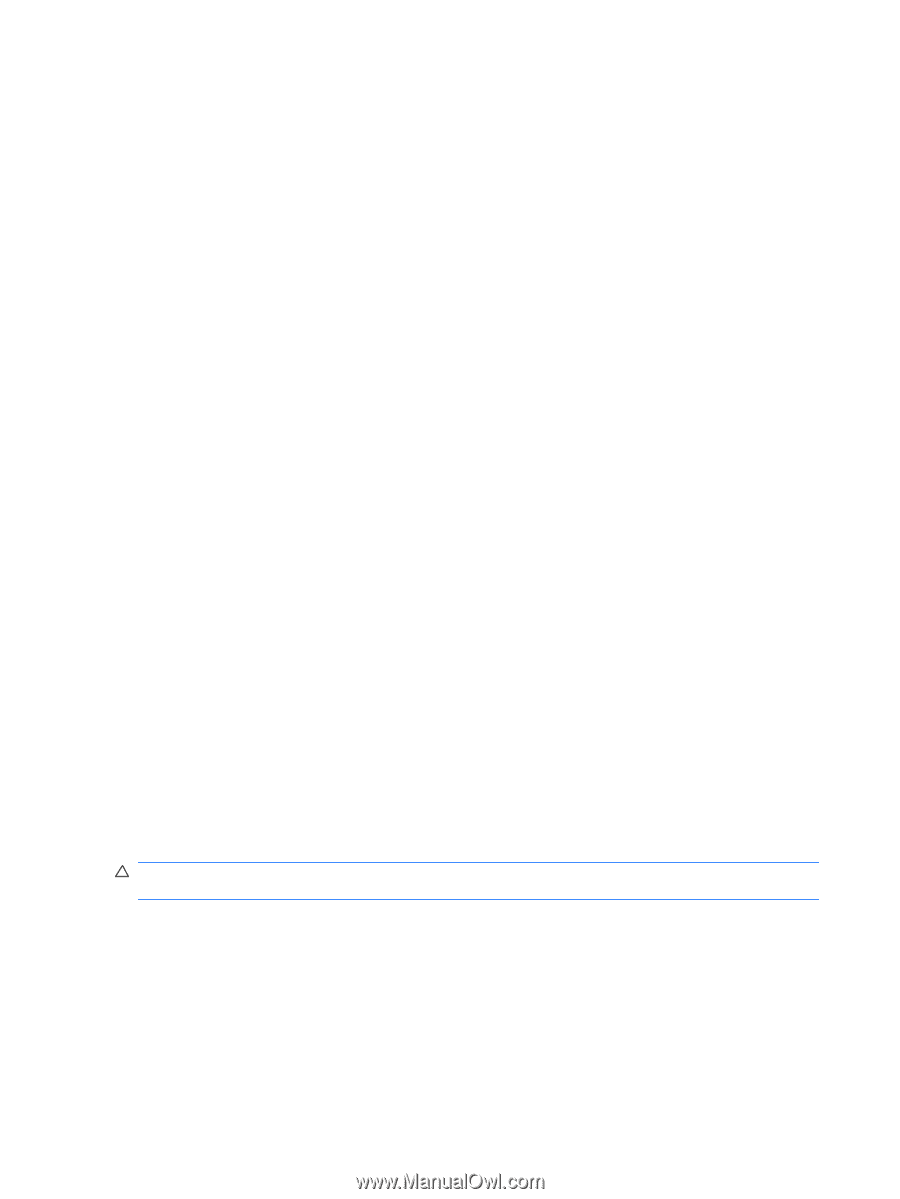HP ProBook 4525s HP ProBook Notebook PC User Guide - Linux - Page 46
Maximizing battery discharge time, Managing low battery levels, Resolving a low battery level
 |
View all HP ProBook 4525s manuals
Add to My Manuals
Save this manual to your list of manuals |
Page 46 highlights
Maximizing battery discharge time Battery discharge time varies, depending on the features you use while on battery power. Maximum discharge time gradually shortens as the battery storage capacity naturally degrades. Tips for maximizing battery discharge time: ● Lower the brightness on the display. ● Remove the battery from the computer when it is not being used or charged. ● Store the battery in a cool, dry location. ● Select the Powersave setting in Power Management. To select the Powersave setting in Power Management: 1. Click Computer, click Control Center, and then click Power Management. 2. Under the General tab, click System Settings. 3. Under Battery Powered, select Powersave. 4. Click Finish. Managing low battery levels The information in this section describes the alerts and system responses set at the factory. Some lowbattery alerts and system responses can be changed using Power Management in Control Center. Preferences set using Power Management do not affect lights. Identifying low battery levels When a battery that is the sole power source for the computer reaches a low battery level, the battery light blinks. If a low battery level is not resolved, the computer enters a critical battery level, and the battery light continues to blink. The computer takes the following actions for a critical battery level: ● If Hibernation is enabled and the computer is on or in the Suspend state, the computer initiates Hibernation. ● If Hibernation is disabled and the computer is on or in the Suspend state, the computer remains briefly in the Suspend state, and then shuts down and loses any unsaved information. Resolving a low battery level CAUTION: To reduce the risk of losing information when the computer reaches a critical battery level and has initiated Hibernation, do not restore power until the power lights turn off. Resolving a low battery level when external power is available ▲ Connect one of the following devices: ● AC adapter ● Optional expansion product or docking device (select models only) ● Optional power adapter 36 Chapter 4 Power management