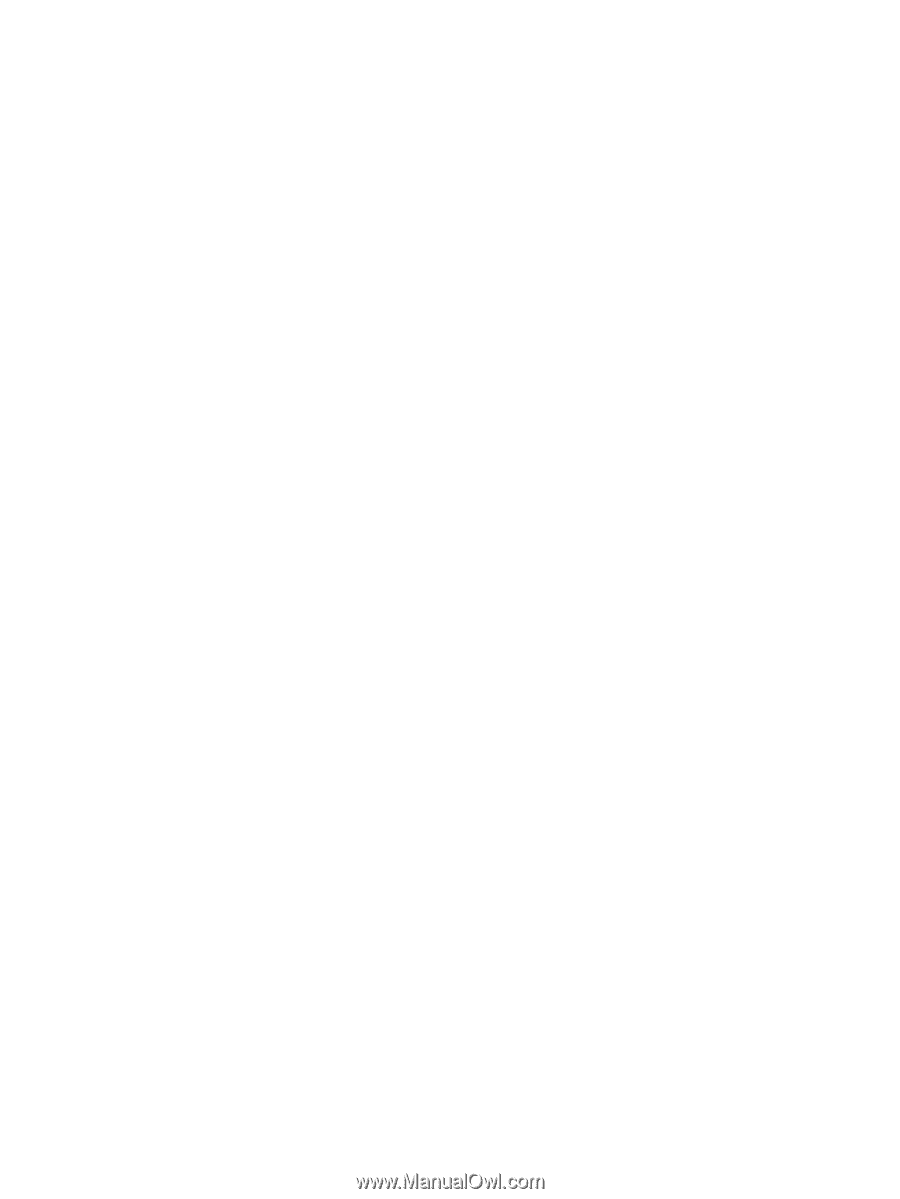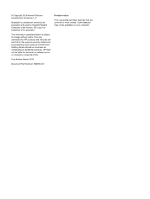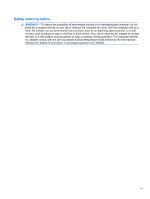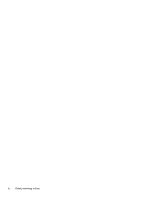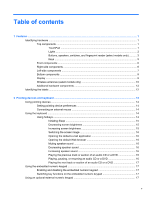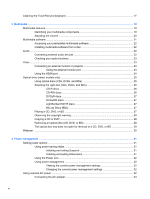Using battery power
...........................................................................................................................
33
Inserting or removing the battery
.......................................................................................
34
Charging a battery
.............................................................................................................
35
Maximizing battery discharge time
....................................................................................
36
Managing low battery levels
..............................................................................................
36
Identifying low battery levels
.............................................................................
36
Resolving a low battery level
.............................................................................
36
Resolving a low battery level when external power is available
.......
36
Resolving a low battery level when a charged battery is
available
...........................................................................................
37
Resolving a low battery level when no power source is
available
...........................................................................................
37
Resolving a low battery level when the computer cannot exit
Hibernation
.......................................................................................
37
Calibrating a battery
...........................................................................................................
37
Step 1: Fully charge the battery
........................................................................
37
Step 2: Disable Hibernation and Suspend
........................................................
38
Step 3: Discharge the battery
............................................................................
38
Step 4: Fully recharge the battery
.....................................................................
38
Step 5: Reenable Hibernation and Suspend
.....................................................
39
Conserving battery power
..................................................................................................
39
Storing a battery
................................................................................................................
39
Disposing of a used battery
...............................................................................................
39
Replacing the battery
.........................................................................................................
40
Testing an AC adapter
.......................................................................................................................
40
Shutting down the computer
...............................................................................................................
40
5
Drives
.............................................................................................................................................................
42
Handling drives
...................................................................................................................................
42
Using external drives
..........................................................................................................................
42
Using optional external devices
.........................................................................................
43
Replacing the hard drive
....................................................................................................................
43
6
External devices
............................................................................................................................................
57
Using a USB device
...........................................................................................................................
57
Connecting a USB device
..................................................................................................
57
Removing a USB device
....................................................................................................
57
Using USB legacy support
.................................................................................................
58
Using an eSATA device
.....................................................................................................................
58
Connecting an eSATA device
............................................................................................
58
Stopping and removing an eSATA device
.........................................................................
59
Using external drives
..........................................................................................................................
59
Using optional external devices
.........................................................................................
59
vii