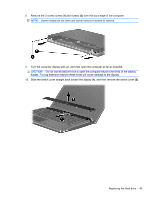HP ProBook 4525s HP ProBook Notebook PC User Guide - Linux - Page 60
on the hard drive to slide the hard drive to the left to connect it to the system
 |
View all HP ProBook 4525s manuals
Add to My Manuals
Save this manual to your list of manuals |
Page 60 highlights
18. Lift the hard drive (4) out of the hard drive bay. To install a hard drive: 1. Insert the hard drive into the hard drive bay (1). 2. Use the plastic tab (2) on the hard drive to slide the hard drive to the left to connect it to the system board. 3. Replace the 2 hard drive screws (3), and then tighten the captive screw (4) to secure the hard drive to the computer. 50 Chapter 5 Drives

18.
Lift the hard drive
(4)
out of the hard drive bay.
To install a hard drive:
1.
Insert the hard drive into the hard drive bay
(1)
.
2.
Use the plastic tab
(2)
on the hard drive to slide the hard drive to the left to connect it to the system
board.
3.
Replace the 2 hard drive screws
(3)
, and then tighten the captive screw
(4)
to secure the hard drive
to the computer.
50
Chapter 5
Drives