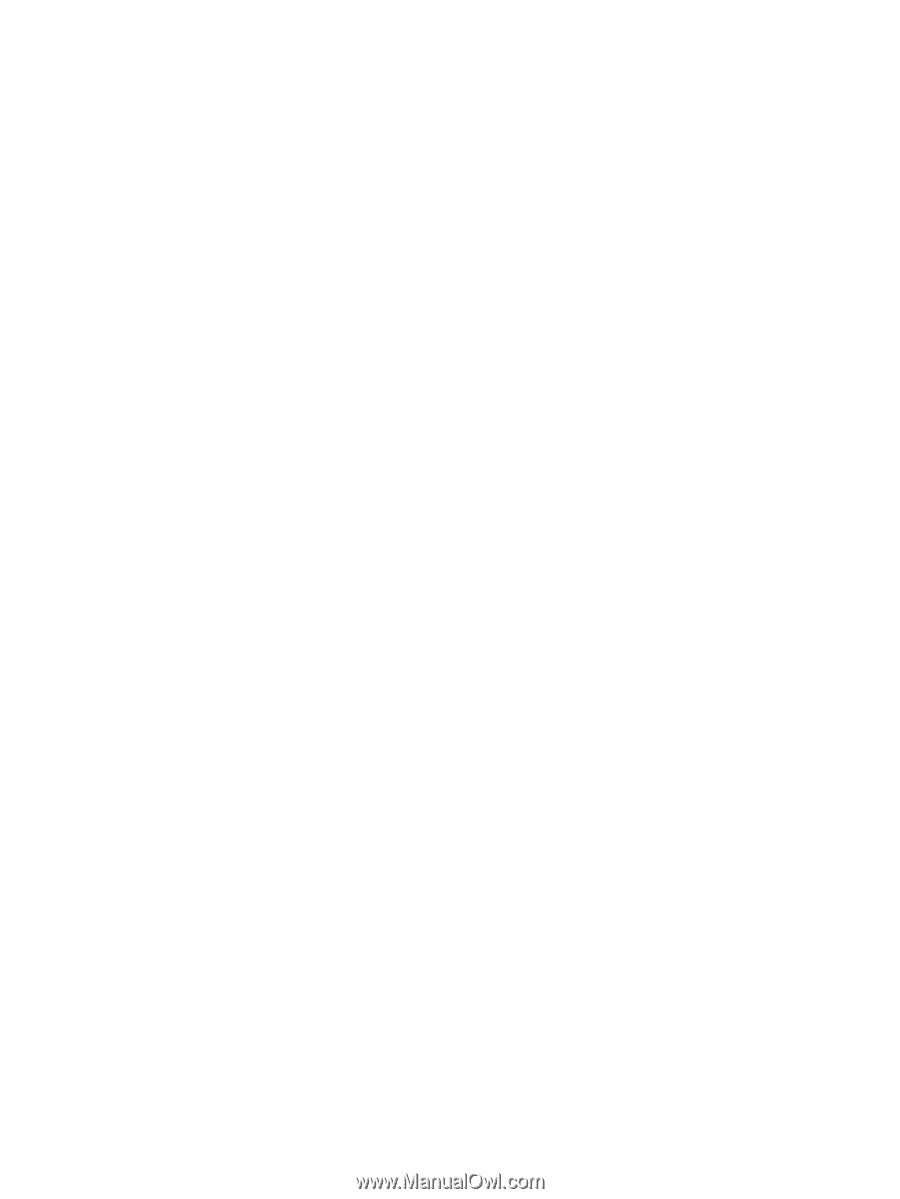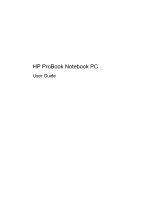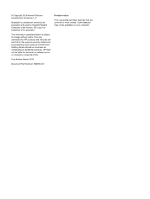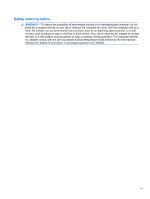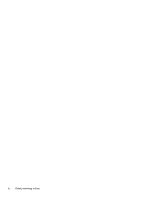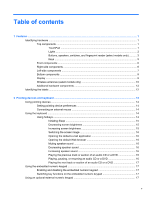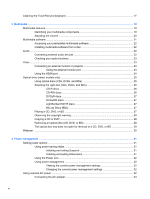Cleaning the TouchPad and keyboard
...............................................................................................
17
3
Multimedia
.....................................................................................................................................................
19
Multimedia features
............................................................................................................................
19
Identifying your multimedia components
...........................................................................
19
Adjusting the volume
.........................................................................................................
20
Multimedia software
...........................................................................................................................
21
Accessing your preinstalled multimedia software
..............................................................
22
Installing multimedia software from a disc
.........................................................................
22
Audio
..................................................................................................................................................
22
Connecting external audio devices
....................................................................................
22
Checking your audio functions
...........................................................................................
23
Video
..................................................................................................................................................
23
Connecting an external monitor or projector
......................................................................
23
Using the external monitor port
.........................................................................
23
Using the HDMI port
..........................................................................................................
24
Optical drive (select models only)
......................................................................................................
25
Using optical discs (CDs, DVDs, and BDs)
.......................................................................
25
Selecting the right disc (CDs, DVDs, and BDs)
.................................................................
26
CD-R discs
........................................................................................................
26
CD-RW discs
.....................................................................................................
26
DVD±R discs
.....................................................................................................
27
DVD±RW discs
.................................................................................................
27
LightScribe DVD+R discs
..................................................................................
27
Blu-ray Discs (BDs)
...........................................................................................
27
Playing a CD, DVD, or BD
.................................................................................................
27
Observing the copyright warning
.......................................................................................
28
Copying a CD or DVD
........................................................................................................
28
Removing an optical disc (CD, DVD, or BD)
.....................................................................
28
The optical disc tray does not open for removal of a CD, DVD, or BD
..............................
29
Webcam
.............................................................................................................................................
30
4
Power management
......................................................................................................................................
31
Setting power options
.........................................................................................................................
31
Using power-saving states
.................................................................................................
31
Initiating and exiting Suspend
...........................................................................
31
Initiating and exiting Hibernation
.......................................................................
31
Using the Power icon
.........................................................................................................
32
Using power management
.................................................................................................
32
Viewing the current power management settings
.............................................
32
Changing the current power management settings
..........................................
32
Using external AC power
....................................................................................................................
32
Connecting the AC adapter
...............................................................................................
33
vi