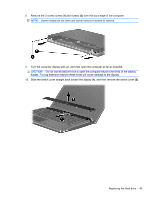HP ProBook 4525s HP ProBook Notebook PC User Guide - Linux - Page 59
Use the plastic tab, on the hard drive to slide the hard drive to the right to disconnect it from
 |
View all HP ProBook 4525s manuals
Add to My Manuals
Save this manual to your list of manuals |
Page 59 highlights
14. Remove the screws from the palm rest. 15. Slide the palm rest to the right until it disengages from the base enclosure (1), and then rest the palm rest on the computer (2). 16. Remove the 2 hard drive screws (1), and then loosen the captive screw (2) that secures the hard drive. 17. Use the plastic tab (3) on the hard drive to slide the hard drive to the right to disconnect it from the system board. Replacing the hard drive 49

14.
Remove the screws from the palm rest.
15.
Slide the palm rest to the right until it disengages from the base enclosure
(1)
, and then rest the
palm rest on the computer
(2)
.
16.
Remove the 2 hard drive screws
(1)
, and then loosen the captive screw
(2)
that secures the hard
drive.
17.
Use the plastic tab
(3)
on the hard drive to slide the hard drive to the right to disconnect it from the
system board.
Replacing the hard drive
49