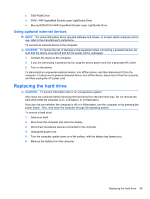HP ProBook 4525s HP ProBook Notebook PC User Guide - Linux - Page 49
Step 5: Reenable Hibernation and Suspend, Conserving battery power, Storing a battery - screen replacement
 |
View all HP ProBook 4525s manuals
Add to My Manuals
Save this manual to your list of manuals |
Page 49 highlights
Step 5: Reenable Hibernation and Suspend CAUTION: Failure to reenable Hibernation after calibration may result in a full battery discharge and information loss if the computer reaches a critical battery level. 1. Click the Power icon, located on the far right of the taskbar, and then click Preferences. 2. Under the Running on AC and Running on Battery tabs, reset the previously recorded values for the following settings: ● Put the display to Suspend when the computer is inactive for: ● Put the computer to Suspend when it is inactive for: 3. Click Close. Conserving battery power ● Select Powersave in Power Management under System Settings. ● Turn off wireless and local area network (LAN) connections and exit modem programs when you are not using them. ● Disconnect external devices that are not plugged into an external power source, when you are not using them. ● Stop, disable, or remove any external media cards that you are not using. ● Use the fn+f7 and fn+f8 hotkeys to adjust screen brightness as needed. ● If you leave your work, initiate Suspend or Hibernation, or shut down the computer. ● Remove the battery from the computer when it is not being used or charged. ● Purchase another battery to extend overall battery operating time. ● Store the battery in a cool, dry location. Storing a battery CAUTION: To prevent damage to a battery, do not expose it to high temperatures for extended periods of time. If a computer will be unused and unplugged from external power for more than 2 weeks, remove the battery and store it separately. To prolong the charge of a stored battery, place it in a cool, dry place. NOTE: A stored battery should be checked every six months. If the capacity is less than 50 percent, recharge the battery before returning it to storage. Calibrate a battery before using it if it has been stored for one month or more. Disposing of a used battery WARNING! To reduce the risk of fire or burns, do not disassemble, crush, or puncture a battery; short the external contacts on a battery; or dispose of a battery in fire or water. Do not expose a battery to temperatures above 60˚C (140˚F). Replace the battery only with a battery approved for this computer. Refer to the Regulatory, Safety and Environmental Notices for battery disposal information. These notices are located on the user guide CD included with your computer. Using battery power 39