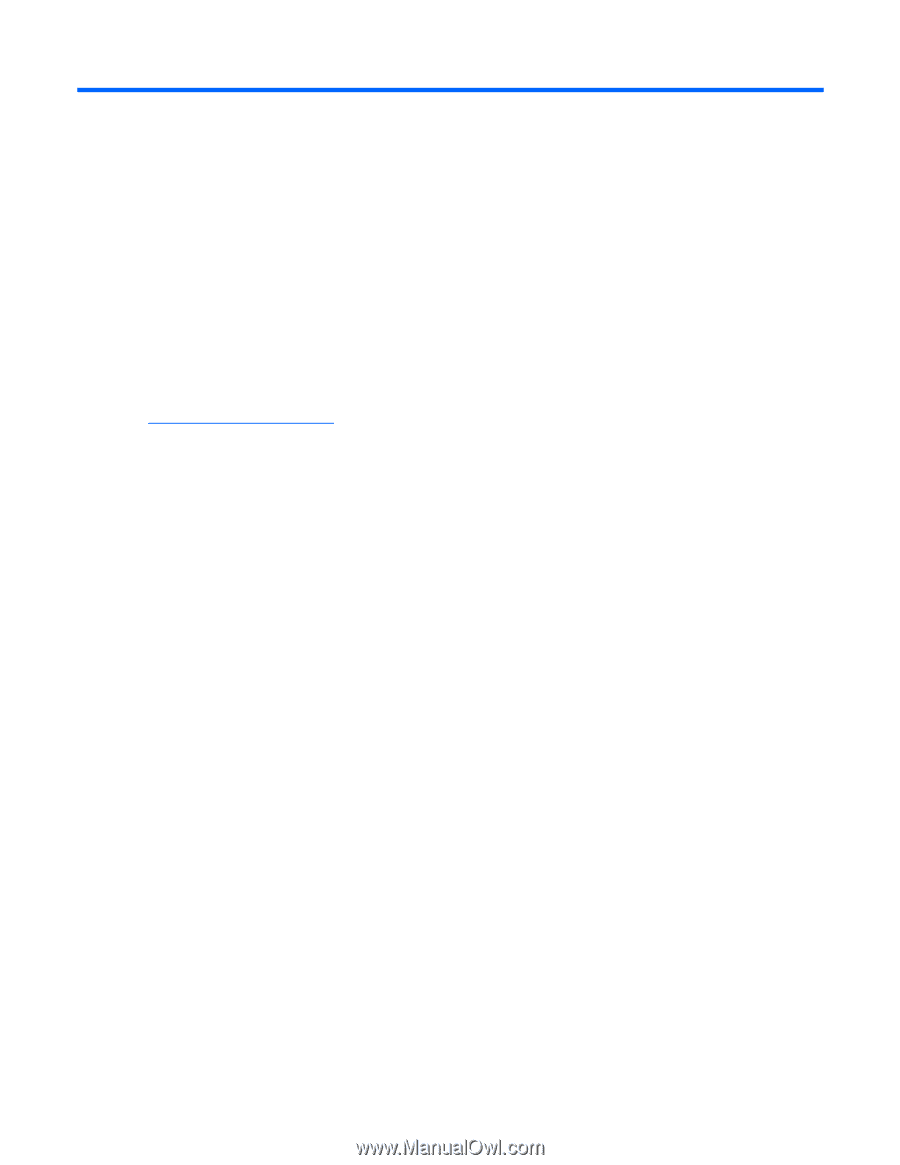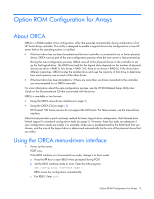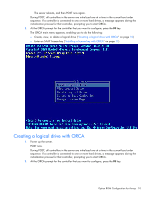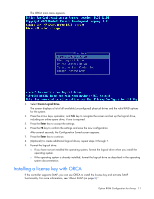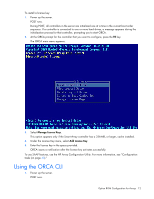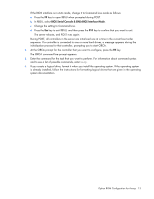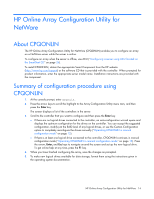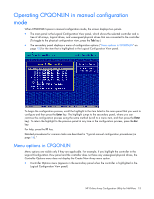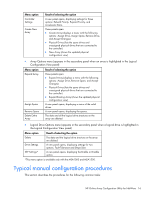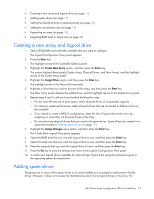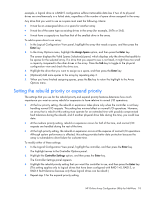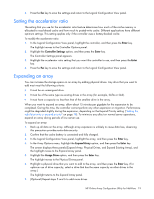HP ProLiant DL288 Configuring Arrays on HP Smart Array Controllers Reference G - Page 14
HP Online Array Configuration Utility for NetWare, About CPQONLIN
 |
View all HP ProLiant DL288 manuals
Add to My Manuals
Save this manual to your list of manuals |
Page 14 highlights
HP Online Array Configuration Utility for NetWare About CPQONLIN The HP Online Array Configuration Utility for NetWare (CPQONLIN) enables you to configure an array on a NetWare server while the server is online. To configure an array when the server is offline, use ACU ("Configuring a server using ACU located on the SmartStart CD" on page 26). To install CPQONLIN, obtain the appropriate Smart Component from the HP website (http://www.hp.com/support) or the software CD that is provided with the controller. When prompted for product information, enter the appropriate server model name. Installation instructions are provided with the component. Summary of configuration procedure using CPQONLIN 1. At the console prompt, enter cpqonlin. 2. Press the arrow keys to scroll the highlight to the Array Configuration Utility menu item, and then press the Enter key. The screen displays a list of the controllers in the server. 3. Scroll to the controller that you want to configure and then press the Enter key. o If there are no logical drives connected to the controller, an auto-configuration wizard opens and displays the optimum configuration for the drives on the controller. You can accept the suggested configuration, modify just the RAID level of any logical drives, or use the Custom Configuration option to completely reconfigure the drives manually ("Operating CPQONLIN in manual configuration mode" on page 15). o If there is at least one logical drive connected to the controller, CPQONLIN continues in manual configuration mode ("Operating CPQONLIN in manual configuration mode" on page 15). Press the arrow, Enter, and Esc keys to navigate around the screen and set up the new logical drive. To get online help at any time, press the F1 key. 4. When you have finished configuring the array, save the changes as prompted. 5. To make new logical drives available for data storage, format them using the instructions given in the operating system documentation. HP Online Array Configuration Utility for NetWare 14