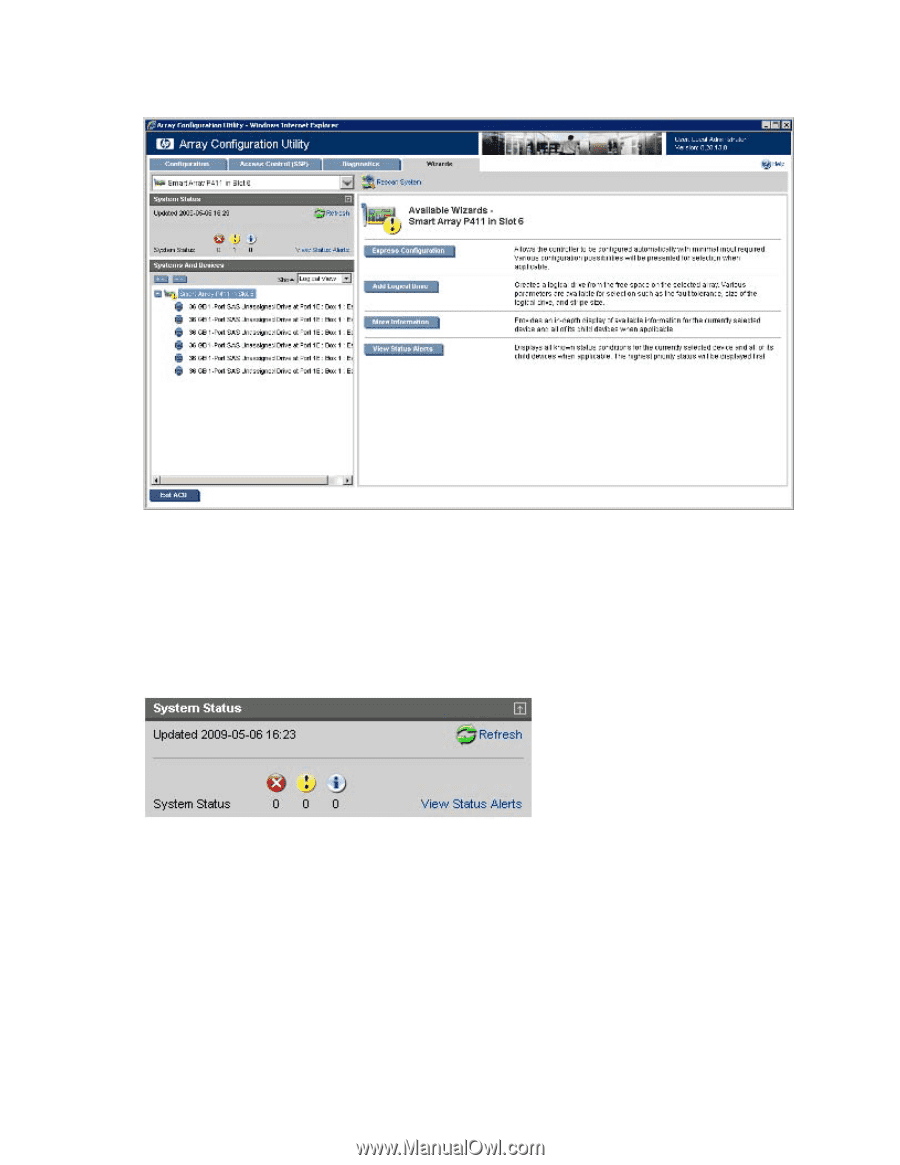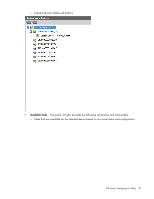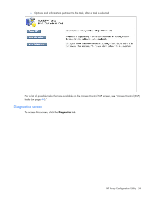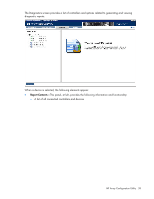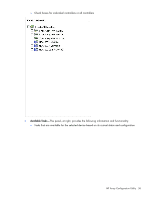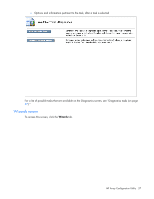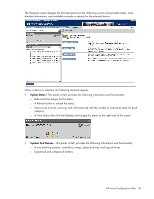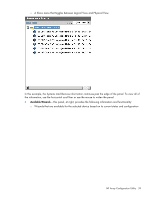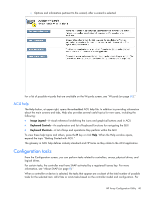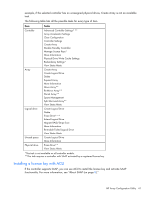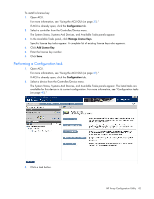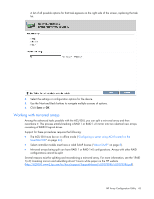HP ProLiant DL288 Configuring Arrays on HP Smart Array Controllers Reference G - Page 38
System Status, Systems And Devices
 |
View all HP ProLiant DL288 manuals
Add to My Manuals
Save this manual to your list of manuals |
Page 38 highlights
The Wizards screen displays the GUI elements from the Welcome screen and provides status, more detailed information, and available wizards or options for the selected device. When a device is selected, the following elements appear: • System Status-This panel, at left, provides the following information and functionality: o Date and time stamps for the status o A Refresh button to refresh the status o Status icons (critical, warning, and informational) with the number of individual alerts for each category o A View Status Alert link that displays device-specific alerts on the right side of the screen • Systems And Devices-This panel, at left, provides the following information and functionality: o A tree detailing systems, controllers, arrays, physical drives, and logical drives o Expand all and collapse all buttons HP Array Configuration Utility 38