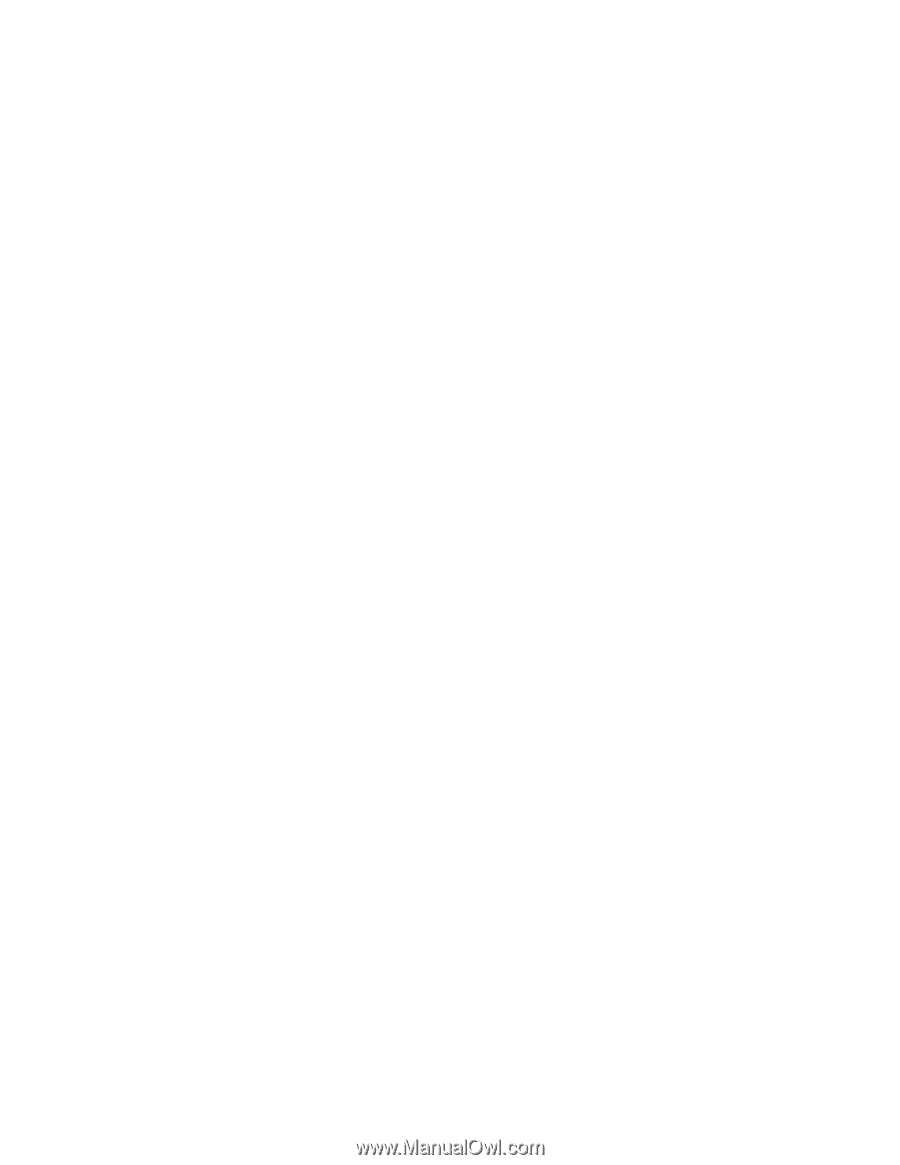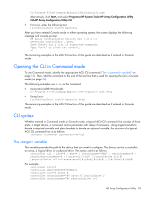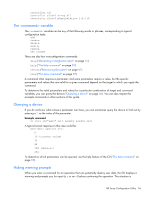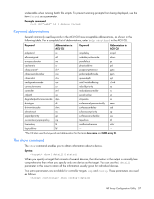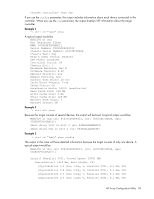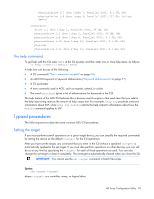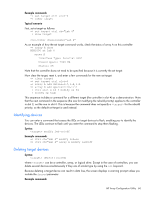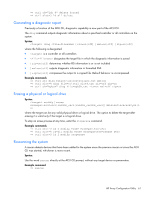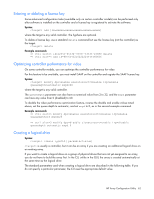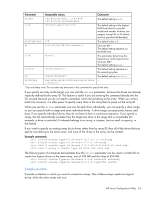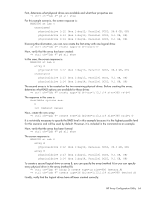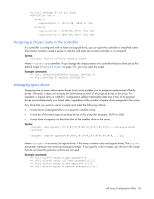HP ProLiant DL288 Configuring Arrays on HP Smart Array Controllers Reference G - Page 60
Identifying devices, Deleting target devices, Example commands, Typical scenario, Syntax
 |
View all HP ProLiant DL288 manuals
Add to My Manuals
Save this manual to your list of manuals |
Page 60 highlights
Example commands: => set target ctrl slot=3 => clear target Typical scenario First, set a target as follows: => set target ctrl ch="Lab 4" => show target controller chassisname="Lab 4" As an example of how the set target command works, check the status of array A on this controller: => array A show MSA1000 at Lab 4 array A Interface Type: Parallel SCSI Unused Space: 7949 MB Status: OK Note that the controller does not need to be specified because it is currently the set target. Now clear the target, reset it, and enter a few commands for the new set target: => clear target => set target ctrl slot=3 => array A add drives=1:7,1:8,1:9 => array B add spares=1:10,1:11 => ctrl slot=4 ld 3 modify ss=64 => modify rp=high This sequence includes a command for a different target (the controller in slot 4) as a demonstration. Note that the next command in the sequence (the one for modifying the rebuild priority) applies to the controller in slot 3, not the one in slot 4. This is because the command does not specify a for the rebuild priority, so the default set target is used instead. Identifying devices You can enter a command that causes the LEDs on target devices to flash, enabling you to identify the devices. The LEDs continue to flash until you enter the command to stop them flashing. Syntax: modify led=on|off Example commands: => ctrl ch="Lab 4" modify led=on => ctrl ch="Lab 4" array A modify led=off Deleting target devices Syntax: delete [forced] where can be a controller, array, or logical drive. Except in the case of controllers, you can delete several devices simultaneously if they are of similar type by using the all keyword. Because deleting a target device can result in data loss, the screen displays a warning prompt unless you include the forced parameter. Example commands: HP Array Configuration Utility 60