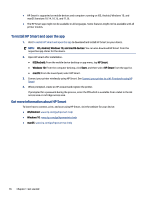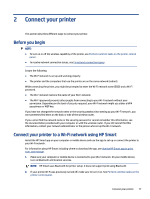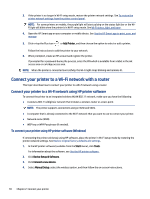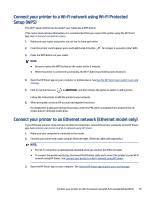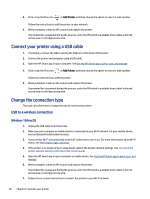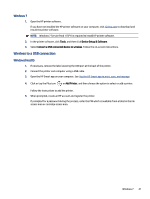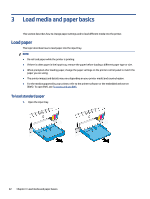HP Smart Tank 6000 User Guide - Page 31
Wireless to a USB connection, Windows 7, Windows/macOS
 |
View all HP Smart Tank 6000 manuals
Add to My Manuals
Save this manual to your list of manuals |
Page 31 highlights
Windows 7 1. Open the HP printer software. If you have not installed the HP printer software on your computer, visit 123.hp.com to download and install the printer software. NOTE: Windows 7 Service Pack 1 (SP1) is required to install HP printer software. 2. In the printer software, click Tools, and then click Device Setup & Software. 3. Select Convert a USB connected device to wireless. Follow the on-screen instructions. Wireless to a USB connection Windows/macOS 1. If necessary, remove the label covering the USB port at the back of the printer. 2. Connect the printer and computer using a USB cable. 3. Open the HP Smart app on your computer. See Use the HP Smart app to print, scan, and manage. 4. Click or tap the Plus icon or Add Printer, and then choose the option to select or add a printer. Follow the instructions to add the printer. 5. When prompted, create an HP account and register the printer. If prompted for a password during the process, enter the PIN which is available from a label in the ink access area or cartridge access area. Windows 7 21