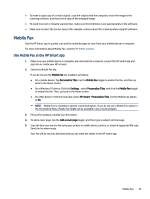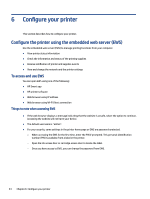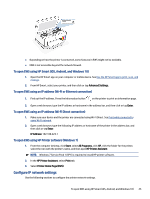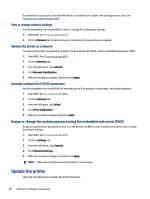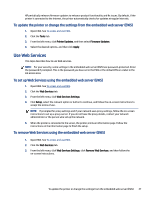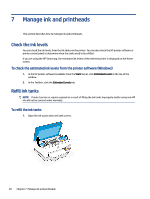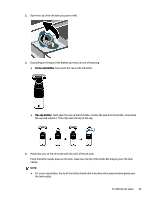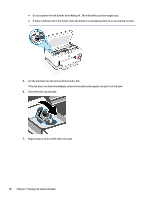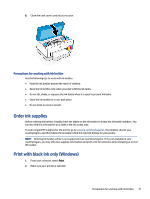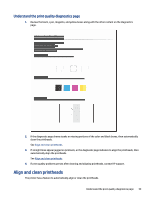HP Smart Tank 6000 User Guide - Page 58
Manage ink and printheads, Check the ink levels
 |
View all HP Smart Tank 6000 manuals
Add to My Manuals
Save this manual to your list of manuals |
Page 58 highlights
7 Manage ink and printheads This section describes how to manage ink and printheads. Check the ink levels You can check the ink levels from the ink tanks on the printer. You can also check the HP printer software or printer control panel to determine when the tanks need to be refilled. If you are using the HP Smart app, the estimated ink levels of the selected printer is displayed on the Home screen. To check the estimated ink levels from the printer software (Windows) 1. In the HP printer software (available from the Start menu), click Estimated Levels at the top of the window. 2. In the Toolbox, click the Estimated Levels tab. Refill ink tanks NOTE: Product service or repairs required as a result of filling the ink tanks improperly and/or using non-HP ink will not be covered under warranty. To refill the ink tanks 1. Open the ink access door and tank covers. 48 Chapter 7 Manage ink and printheads