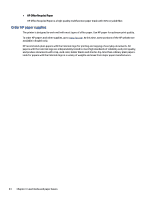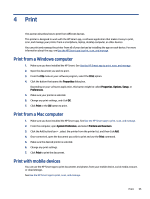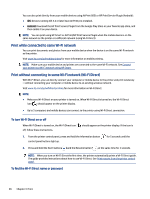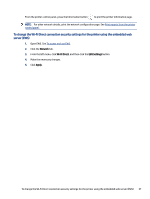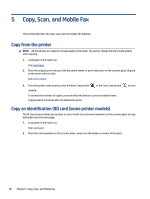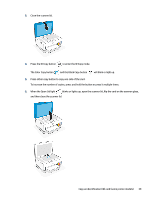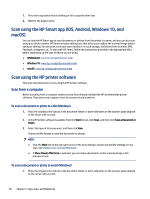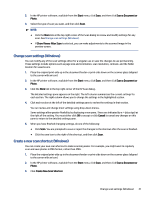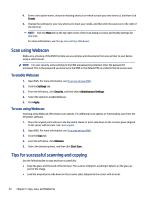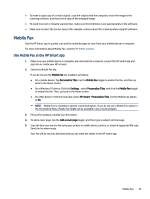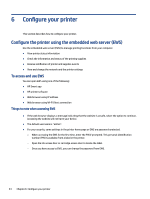HP Smart Tank 6000 User Guide - Page 49
Press the ID Copy button, When the Open Lid light
 |
View all HP Smart Tank 6000 manuals
Add to My Manuals
Save this manual to your list of manuals |
Page 49 highlights
3. Close the scanner lid. 4. Press the ID Copy button to enter the ID Copy mode. The Color Copy button and the Black Copy button will blink or light up. 5. Press either copy button to copy one side of the card. To increase the number of copies, press and hold the button or press it multiple times. 6. When the Open Lid light blinks or lights up, open the scanner lid, flip the card on the scanner glass, and then close the scanner lid. Copy an identification (ID) card (some printer models) 39

3.
Close the scanner lid.
4.
Press the ID Copy button
to enter the ID Copy mode.
The Color Copy button
and the Black Copy button
will blink or light up.
5.
Press either copy button to copy one side of the card.
To increase the number of copies, press and hold the button or press it multiple times.
6.
When the Open Lid light
blinks or lights up, open the scanner lid, flip the card on the scanner glass,
and then close the scanner lid.
Copy an identification (ID) card (some printer models)
39