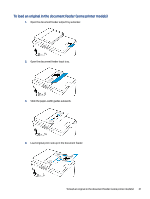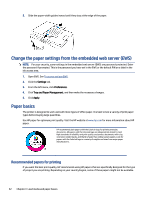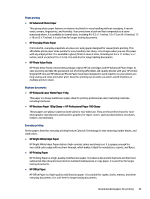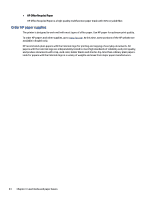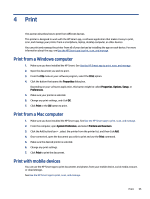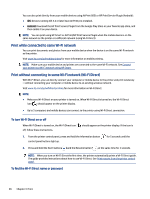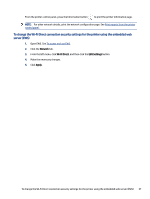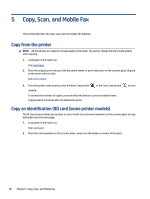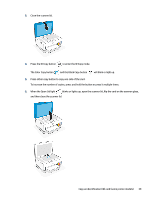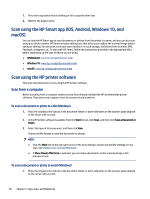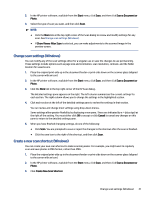HP Smart Tank 6000 User Guide - Page 46
Print while connected to same Wi-Fi network
 |
View all HP Smart Tank 6000 manuals
Add to My Manuals
Save this manual to your list of manuals |
Page 46 highlights
You can also print directly from your mobile devices using AirPrint (iOS) or HP Print Service Plugin (Android): ● iOS: Devices running iOS 4.2 or later have AirPrint pre-installed. ● Android: Download the HP Print Service Plugin from the Google Play Store or your favorite app store, and then enable it on your device. NOTE: You can print using HP Smart or AirPrint/HP Print Service Plugin when the mobile device is on the same network as the printer or a different network (using Wi-Fi Direct). Print while connected to same Wi-Fi network You can print documents and photos from your mobile device when the device is on the same Wi-Fi network as the printer. Visit www.hp.com/go/mobileprinting for more information on mobile printing. NOTE: Make sure your mobile device and printer are connected to the same Wi-Fi network. See Connect your printer to a Wi-Fi network using HP Smart. Print without connecting to same Wi-Fi network (Wi-Fi Direct) With Wi-Fi Direct, you can directly connect your computer or mobile device to the printer and print wirelessly -without connecting your computer or mobile device to an existing wireless network. Visit www.hp.com/go/wifidirectprinting for more information on Wi-Fi Direct. NOTE: ● Make sure Wi-Fi Direct on your printer is turned on. When Wi-Fi Direct is turned on, the Wi-Fi Direct icon should appear on the printer display. ● Up to 5 computers and mobile devices can connect to the printer using Wi-Fi Direct connection. To turn Wi-Fi Direct on or off When Wi-Fi Direct is turned on, the Wi-Fi Direct icon off, follow these instructions. should appear on the printer display. If the icon is 1. From the printer control panel, press and hold the Information button control panel buttons light up. for 5 seconds until the 2. Press and hold the Wi-Fi button and the Resume button at the same time for 3 seconds. NOTE: When you turn on Wi-Fi Direct the first time, the printer automatically prints a Wi-Fi Direct guide. The guide provides instructions about how to use Wi-Fi Direct. See Print reports from the printer control panel. To find the Wi-Fi Direct name or password 36 Chapter 4 Print