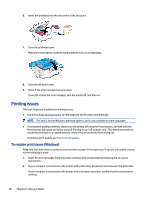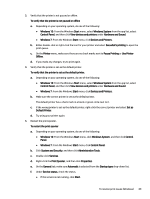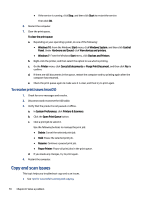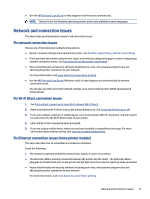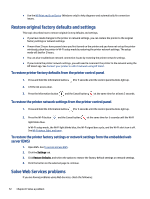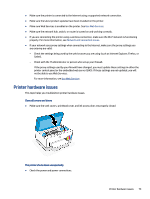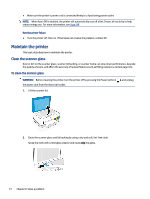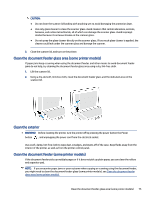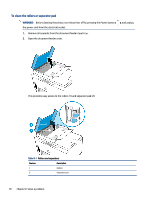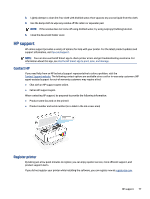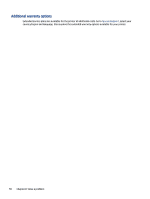HP Smart Tank 6000 User Guide - Page 83
Printer hardware issues, Use Web Services, Network and connection issues
 |
View all HP Smart Tank 6000 manuals
Add to My Manuals
Save this manual to your list of manuals |
Page 83 highlights
● Make sure the printer is connected to the Internet using a supported network connection. ● Make sure the latest product updates have been installed on the printer. ● Make sure Web Services is enabled on the printer. See Use Web Services. ● Make sure the network hub, switch, or router is turned on and working correctly. ● If you are connecting the printer using a wireless connection, make sure the Wi-Fi network is functioning properly. For more information, see Network and connection issues. ● If your network uses proxy settings when connecting to the Internet, make sure the proxy settings you are entering are valid: - Check the settings being used by the web browser you are using (such as Internet Explorer, Firefox, or Safari). - Check with the IT administrator or person who set up your firewall. If the proxy settings used by your firewall have changed, you must update these settings in either the printer control panel or the embedded web server (EWS). If these settings are not updated, you will not be able to use Web Services. For more information, see Use Web Services. Printer hardware issues This topic helps you troubleshoot printer hardware issues. Close all covers and doors ● Make sure the tank covers, printhead cover, and ink access door are properly closed. The printer shuts down unexpectedly ● Check the power and power connections. Printer hardware issues 73