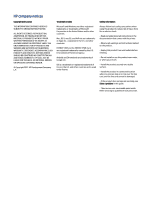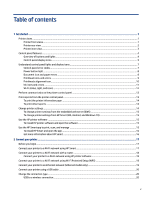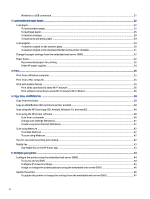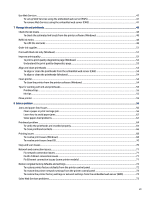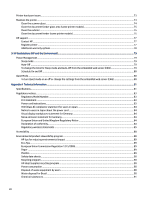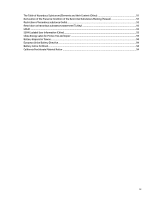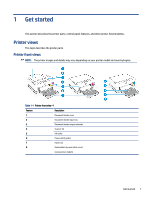Wireless to a USB connection
..................................................................................................................................
21
3
Load media and paper basics
..............................................................................................................................................
22
Load paper
.......................................................................................................................................................................
22
To load standard paper
............................................................................................................................................
22
To load legal paper
...................................................................................................................................................
25
To load an envelope
.................................................................................................................................................
28
To load cards and photo paper
................................................................................................................................
29
Load original
....................................................................................................................................................................
30
To load an original on the scanner glass
.................................................................................................................
30
To load an original in the document feeder (some printer models)
.......................................................................
31
Change the paper settings from the embedded web server (EWS)
................................................................................
32
Paper basics
.....................................................................................................................................................................
32
Recommended papers for printing
.........................................................................................................................
32
Order HP paper supplies
..........................................................................................................................................
34
4
Print
......................................................................................................................................................................................
35
Print from a Windows computer
......................................................................................................................................
35
Print from a Mac computer
..............................................................................................................................................
35
Print with mobile devices
................................................................................................................................................
35
Print while connected to same Wi-Fi network
........................................................................................................
36
Print without connecting to same Wi-Fi network (Wi-Fi Direct)
.............................................................................
36
5
Copy, Scan, and Mobile Fax
.................................................................................................................................................
38
Copy from the printer
......................................................................................................................................................
38
Copy an identification (ID) card (some printer models)
..................................................................................................
38
Scan using the HP Smart app (iOS, Android, Windows 10, and macOS)
.........................................................................
40
Scan using the HP printer software
.................................................................................................................................
40
Scan from a computer
.............................................................................................................................................
40
Change scan settings (Windows)
.............................................................................................................................
41
Create a new scan shortcut (Windows)
...................................................................................................................
41
Scan using Webscan
........................................................................................................................................................
42
To enable Webscan
..................................................................................................................................................
42
To scan using Webscan
............................................................................................................................................
42
Tips for successful scanning and copying
.......................................................................................................................
42
Mobile Fax
........................................................................................................................................................................
43
Use Mobile Fax in the HP Smart app
........................................................................................................................
43
6
Configure your printer
..........................................................................................................................................................
44
Configure the printer using the embedded web server (EWS)
........................................................................................
44
To access and use EWS
............................................................................................................................................
44
Configure IP network settings
.................................................................................................................................
45
Assign or change the system password using the embedded web server (EWS)
..................................................
46
Update the printer
...........................................................................................................................................................
46
To update the printer or change the settings from the embedded web server (EWS)
...........................................
47
vi