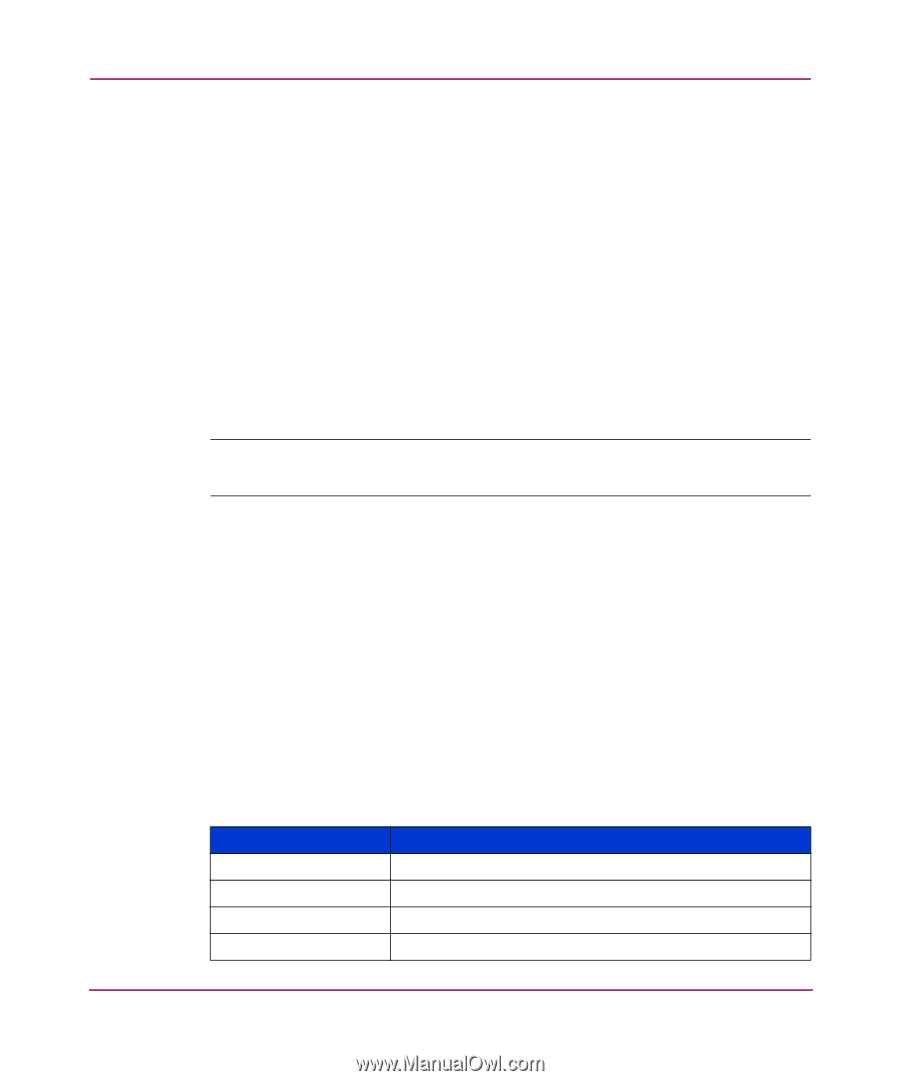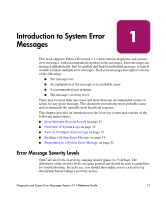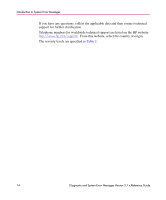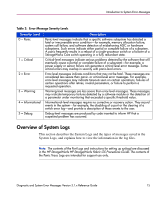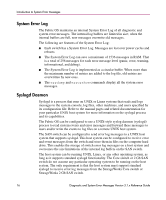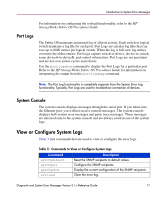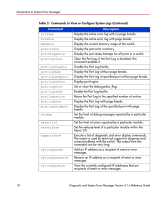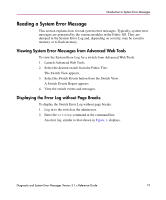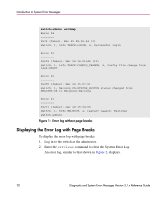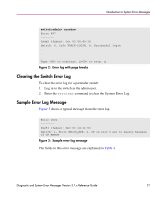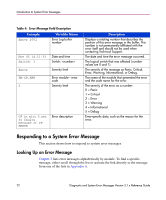HP StorageWorks 16-EL diagnostic and system error messages version 3.1.x refer - Page 17
Port Logs, System Console, View or Con System Logs
 |
View all HP StorageWorks 16-EL manuals
Add to My Manuals
Save this manual to your list of manuals |
Page 17 highlights
Introduction to System Error Messages For information on configuring the syslogd functionality, refer to the HP StorageWorks Fabric OS Procedures Guide. Port Logs The Fabric OS maintains an internal log of all port activity. Each switch or logical switch maintains a log file for each port. Port Logs are circular log files that can save up to 8000 entries per logical switch. When the log is full, new log entries overwrite the oldest entries. Port Logs capture switch-to-device, device-to-switch, some deviceA-to-deviceB, and control information. Port Logs are not persistent and are lost over power cycles and reboots. Use the portlogshow command to display the Port Logs for a particular port. Refer to the HP StorageWorks Fabric OS Procedures Guide for information on interpreting the output from the portlogdump command. Note: The Port Log functionality is completely separate from the System Error Log functionality. Typically, Port Logs are used to troubleshoot connection of devices. s System Console The system console displays messages through the serial port. If you telnet into the Ethernet port, you will not receive console messages. The system console displays both system error messages and panic trace messages. These messages are mirrored only to the system console and are always saved in one of the system logs. View or Configure System Logs Table 3 lists commands that are used to view or configure the error logs. Table 3: Commands to View or Configure System Logs Command agtcfgdefault agtcfgset agtcfgshow errclear Description Reset the SNMP recipients to default values. Configure the SNMP recipients. Display the current configuration of the SNMP recipients. Clear the error log. Diagnostic and System Error Messages Version 3.1.x Reference Guide 17