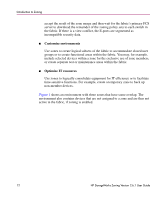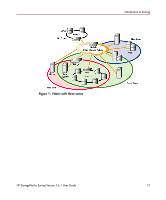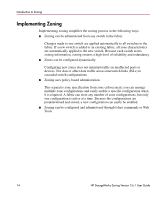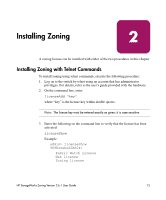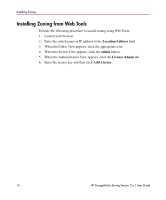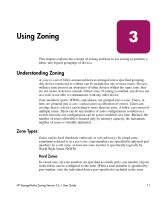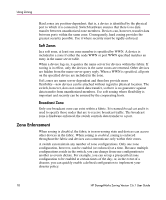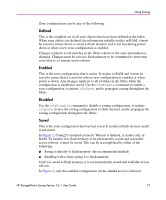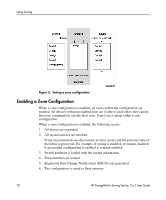HP StorageWorks 16-EL zoning version 2.6.1 user guide - Page 16
Installing Zoning from Web Tools
 |
View all HP StorageWorks 16-EL manuals
Add to My Manuals
Save this manual to your list of manuals |
Page 16 highlights
Installing Zoning Installing Zoning from Web Tools Execute the following procedure to install zoning using Web Tools: 1. Launch your browser. 2. Enter the switch name or IP address in the Location/Address field. 3. When the Fabric View appears, click the appropriate icon. 4. When the Switch View appears, click the admin button. 5. When the Administration View appears, click the License Admin tab. 6. Enter the license key and then click Add License. 16 HP StorageWorks Zoning Version 2.6.1 User Guide
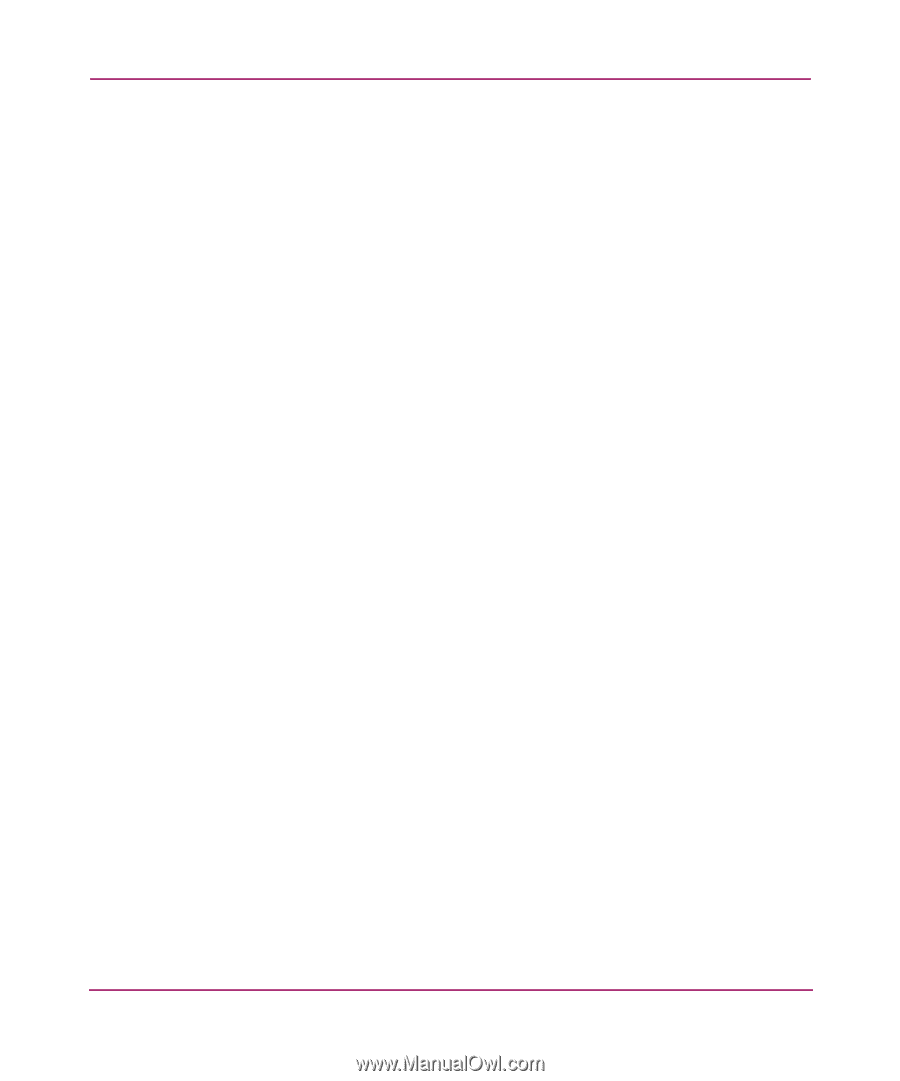
Installing Zoning
16
HP StorageWorks Zoning Version 2.6.1 User Guide
Installing Zoning from Web Tools
Execute the following procedure to install zoning using Web Tools:
1.
Launch your browser.
2.
Enter the switch name or IP address in the
Location/Address
field.
3.
When the Fabric View appears, click the appropriate icon.
4.
When the Switch View appears, click the
admin
button.
5.
When the Administration View appears, click the
License Admin
tab.
6.
Enter the license key and then click
Add License
.