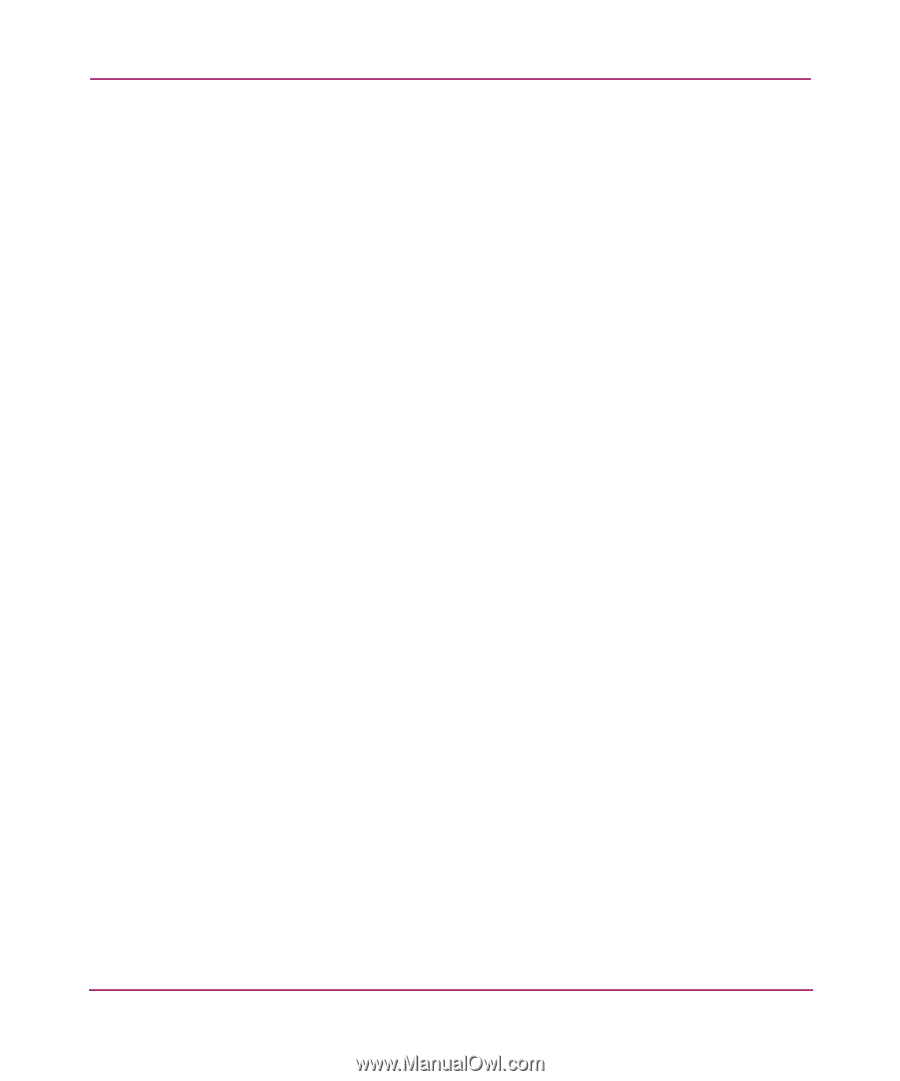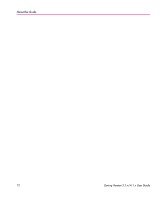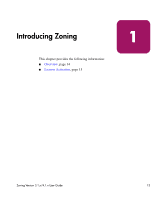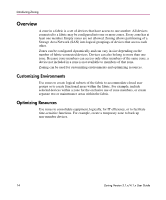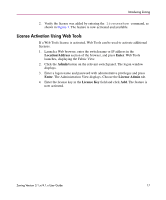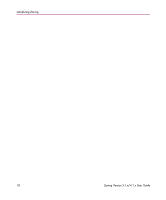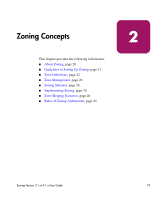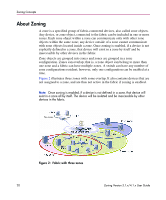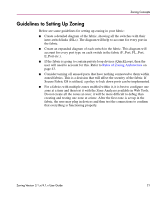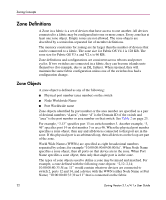HP StorageWorks 16-EL HP StorageWorks Zoning V3.1.x/4.1.x User Guide (AA-RS26C - Page 17
License Activation Using Web Tools, Location/Address, Enter, Admin, License Admin, License Key
 |
View all HP StorageWorks 16-EL manuals
Add to My Manuals
Save this manual to your list of manuals |
Page 17 highlights
Introducing Zoning 2. Verify the license was added by entering the licenseshow command, as shown in Figure 1. The feature is now activated and available. License Activation Using Web Tools If a Web Tools license is activated, Web Tools can be used to activate additional licenses. 1. Launch a Web browser, enter the switch name or IP address in the Location/Address section of the browser, and press Enter. Web Tools launches, displaying the Fabric View. 2. Click the Admin button on the relevant switch panel. The logon window displays. 3. Enter a logon name and password with administrative privileges and press Enter. The Administration View displays. Choose the License Admin tab. 4. Enter the license key in the License Key field and click Add. The feature is now activated. Zoning Version 3.1.x/4.1.x User Guide 17