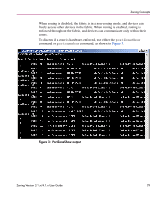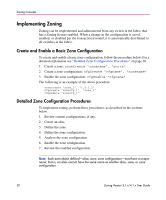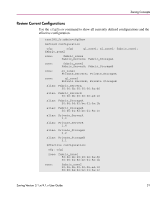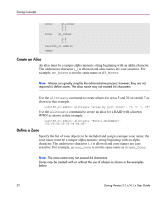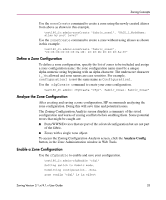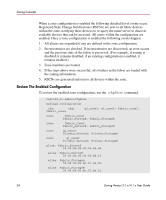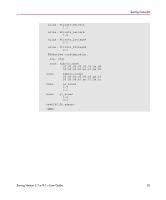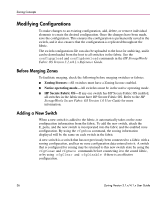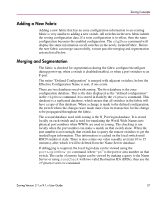HP StorageWorks 16-EL HP StorageWorks Zoning V3.1.x/4.1.x User Guide (AA-RS26C - Page 33
Define a Zone Configuration, Analyze Config
 |
View all HP StorageWorks 16-EL manuals
Add to My Manuals
Save this manual to your list of manuals |
Page 33 highlights
Zoning Concepts Use the zoneCreate command to create a zone using the newly created aliases from above as shown in this example. test180_Jr:admin>zoneCreate "fabric_zone1", "RAID_1_NodeName; alias by port level" Use the zoneCreate command to create a zone without using aliases as shown in this example. test180_Jr:admin>zoneCreate "fabric_zone2", "20:06:0b:00:00:06:9a:d6; 20:06:0b:00:00:06:9a:d7" Define a Zone Configuration To define a zone configuration, specify the list of zones to be included and assign a zone configuration name; the zone configuration name must be a unique alpha-numeric string beginning with an alpha character. The underscore character ( _ ) is allowed and zone names are case sensitive. For example, configuration1 is not the same name as Configuration1. Use the cfgCreate command to create your zone configuration. test180_Jr.admin> cfgCreate "cfg1", fabric_zone1; fabric_zone2" Analyze the Zone Configuration After creating and saving a zone configuration, HP recommends analyzing the zone configuration. Doing this will save time and potential issues. The Zoning Configuration Analyze screen displays a summary of the saved configuration and warns of zoning conflicts before enabling them. Some potential errors that might be caught are: ■ Ports/WWN/Devices that are part of the selected configuration but are not part of the fabric. ■ Zones with a single zone object. To access the Zoning Configuration Analysis screen, click the Analyze Config button, in the Zone Administration window in Web Tools. Enable a Zone Configuration Use the cfgEnable to enable and save your configuration. test180_Jr:admin>cfgEnable "cfg1" Setting switch to Fabric mode, Committing configuration...done. zone config "cfg1" is in effect Zoning Version 3.1.x/4.1.x User Guide 33