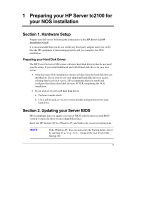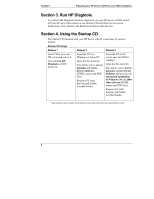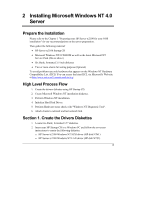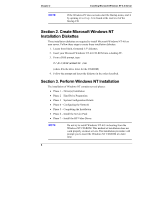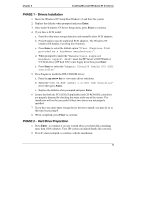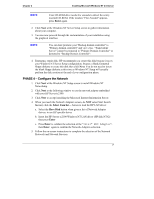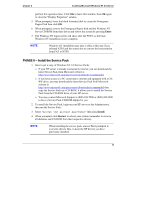HP Tc2100 hp server tc2100 NOS installation guide (English) - Page 11
PHASE 1 – Drivers Installation, PHASE 2 – Hard Drive Preparation
 |
View all HP Tc2100 manuals
Add to My Manuals
Save this manual to your list of manuals |
Page 11 highlights
Chapter 2 Installing Microsoft Windows NT 4.0 Server PHASE 1 - Drivers Installation 1. Insert the Windows NT Setup/Boot Diskette #1 and boot the system. 2. Replace the diskette when prompted and press Enter. 3. Once under Windows NT Server Setup menu, press Enter to continue. 4. If you have a SCSI model: a. Press S to skip mass storage detection and manually select SCSI adapters. b. Press S again to specify additional SCSI adapters. The Windows NT installer will display a scrolling list of options. c. Press Enter to select the default option "Other (Requires Disk provided by a hardware manufacturer)". d. When prompted to insert the "Manufacturer-supplied hardware support disk", insert the HP Server tc2100 Windows NT SCSI driver (HP disk NT#1) into floppy drive then press Enter e. Press Enter to select the "Adaptec Ultra160 Family PCI SCSI controller" 5. Press S again to install the IDE CD-ROM driver: a. Press the up arrow key to view more driver selections. b. Select the "IDE CD-ROM (ATAPI 1.2)/PCI IDE Controller" driver then press Enter. c. Replace the diskette when prompted and press Enter 6. Ensure that both the PCI SCSI (if applicable) and CD-ROM IDE controllers are properly detected by checking the status at the top of the screen. The installation will not be successful if these two drivers are not properly installed. 7. If you have any more mass storage device drivers to install, you may do so at this time by pressing S. 8. When completed, press Enter to continue. PHASE 2 - Hard Drive Preparation 1. Press Enter to continue if you are warned about your hard disk containing more than 1024 cylinders. Your HP system can indeed handle this correctly. 2. Press C when prompted, to continue with the installation. 5