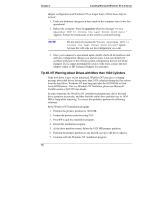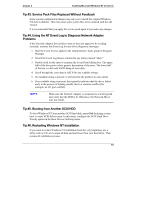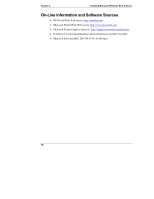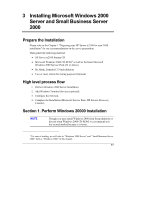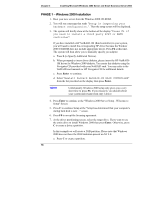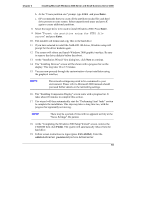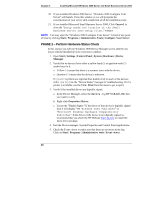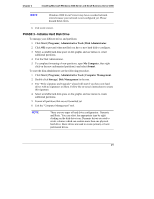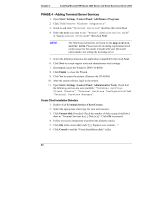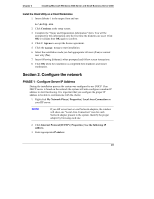HP Tc2100 hp server tc2100 NOS installation guide (English) - Page 24
PHASE 1 – Windows 2000 Installation, to Specify Additional Device.
 |
View all HP Tc2100 manuals
Add to My Manuals
Save this manual to your list of manuals |
Page 24 highlights
Chapter 3 Installing Microsoft Windows 2000 Server and Small Business Server 2000 PHASE 1 - Windows 2000 Installation 1. Boot your new server from the Windows 2000 CD-ROM. 2. You will see a message that reads "Setup is inspecting your hardware configuration.". Then the setup screen will be displayed. 3. The system will briefly show at the bottom of the display "Press F6 if you need to install a third party SCSI or RAID controller". If you have installed a HP NetRAID-1M (Raid controller) in your system, you will need to install the corresponding HP driver because the Window 2000 CD-ROM does not include appropriate driver. Press F6 at this time. The system will then allow you to manually specify you adapter: a. Press S (to Specify Additional Device). b. When prompted to insert driver diskette, please insert the HP NetRAID1M driver for Windows 2000 diskette. You create this diskette using the Navigator CD provided with your NetRAID card. You may refer to the NetRAID card manuals or HP Navigator CD for additional details. c. Press Enter to continue. d. Select "Hewlett Packard NetRAID-1M RAID CONTROLLER" from the list provided on the display then press Enter. NOTE Unfortunately Windows 2000 setup only gives you a very short time to press F6. If you missed it, you should reboot your system and resume from step 1 above. 4. Press Enter to continue at the "Windows 2000 Server Setup - Welcome to Setup" Screen. 5. Press C to continue Setup at the "Setup has determined that your computer's startup hard disk is new..." screen. 6. Press F8 to accept the licensing agreement. 7. At the drives partitioning screen, select the target drive. If you want to use the entire drive to install Windows 2000 then press Enter. Otherwise, press C to create a drive a partition. In this example we will create a 2GB partition. Please note that Windows 2000 does not have the 2GB limitation present on NT 4.0. a. Press C to create a partition. 18