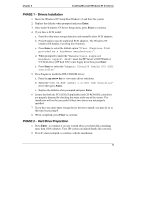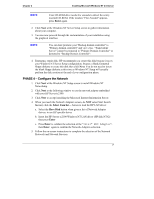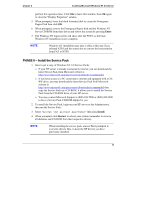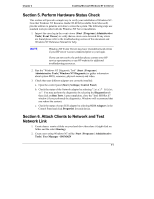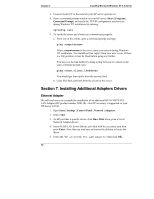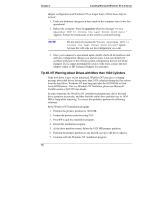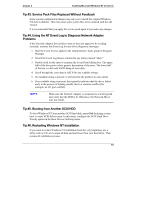HP Tc2100 hp server tc2100 NOS installation guide (English) - Page 16
PHASE 7 – Install HP Video Driver, Initialize Hard disk Drive
 |
View all HP Tc2100 manuals
Add to My Manuals
Save this manual to your list of manuals |
Page 16 highlights
Chapter 2 Installing Microsoft Windows NT 4.0 Server PHASE 7 - Install HP Video Driver The Microsoft Windows installation process has installed the standard VGA video driver. If you would like to make use of the high-resolution video driver, follow these steps: 1. Ensure Microsoft Windows NT Service Pack (version #6a or above) is installed. This is a REQUIREMENT. 2. Logon as the Administrator on your HP server then insert HP Startup CD in the CD-ROM drive. The Startup CD will automatically start and a menu will display. NOTE Your HP server should auto-detect the presence of the Startup CD and start the Startup menu. If your HP server does not auto-start the Startup menu, start it by opening Startup.htm which can be found at the root level of the Startup CD. 3. Select "Automated installation of hp video driver for Microsoft Windows NT Server". 4. The HP video driver (ATI video) setup program will open. Click Next to start the installation then click Yes to accept the License Agreement. 5. Click Finish when prompted to restart your system at the end of the installation. 6. After your logon, you will be notified that default display resolutions are being used. Click OK. You can now configure your settings and test them. Section 4. Initialize Hard disk Drive To manage your different drives and partitions: 1. Click Start | Programs | Administrative Tools | Disk Administrator. 2. Click OK to proceed when notified you have a new hard disk to configure. 3. Select available hard disk space on the graphic and use menus to create additional partitions. 4. Exit the Disk Administrator. 5. To complete formatting of new partitions, open My Computer, right click on a new partition(s) to be formatted and select format. 10