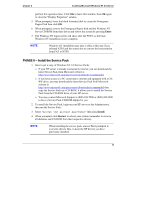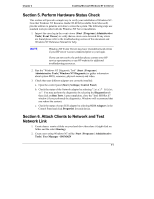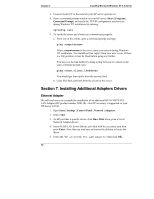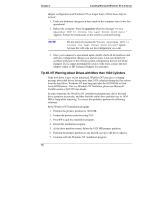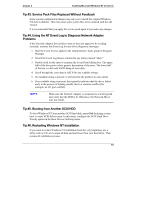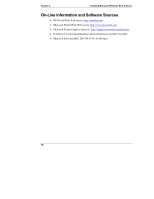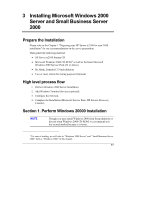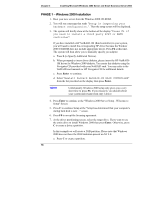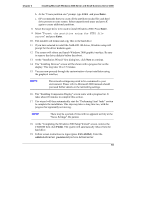HP Tc2100 hp server tc2100 NOS installation guide (English) - Page 20
Tip #2. NT Warning About Drives with More than 1024 Cylinders, spacebar
 |
View all HP Tc2100 manuals
Add to My Manuals
Save this manual to your list of manuals |
Page 20 highlights
Chapter 2 Installing Microsoft Windows NT 4.0 Server adapter configuration and Windows NT no longer boots, follow these steps to recover: 1. Undo any hardware changes you have made to the computer since it was last operational. 2. Reboot the computer. Press the spacebar when the message "Press spacebar NOW to invoke the Last Known Good menu." Appears. Follow the instructions on the screen to continue booting. NOTE Do not log in if you pass the "Press spacebar NOW to invoke the Last Known Good screen" option, because this will wipe out the configuration you want. 3. Once your computer is operational again, double check all the hardware and software configuration changes you wish to make. Look specifically for conflicts with parts of the existing system configuration that are not being changed. If you cannot determine the source of the error, contact the host adapter vendor or HP Technical Support for assistance. Tip #2. NT Warning About Drives with More than 1024 Cylinders If the boot drive is new or just initialized, Windows NT may give a warning message about disk drives having more than 1024 cylinders during the first reboot from the hard drive. Windows NT may hang just after the SCSI BIOS or Disk Array BIOS banner. This is a Windows NT limitation, please see Microsoft TechNet article # Q137474 for details. In some situations, the Windows NT installation program may detect the hard drive geometry incorrectly, and thus limit the initial drive partition size to 1024 MB or hang while rebooting. To correct this problem, perform the following solutions: In the Windows NT installation program: 1. Partition the primary partition to 1024 MB. 2. Format the primary partition using FAT. 3. Press F3 to quit the installation program. 4. Restart the installation program. 5. At the drive partition screen, delete the 1024 MB primary partition. 6. Partition the primary partition to any desired size up to the drive capacity. 7. Continue with the Windows NT installation program. 14