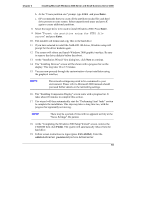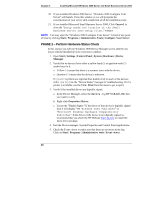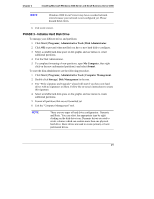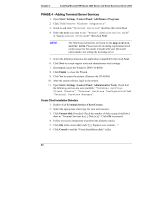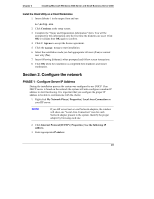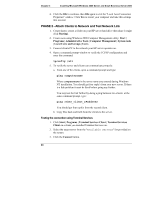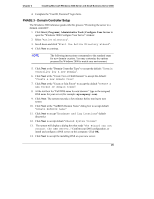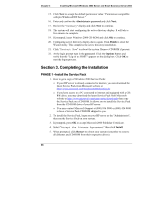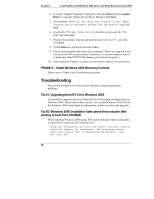HP Tc2100 hp server tc2100 NOS installation guide (English) - Page 30
PHASE 2 - Attach Clients to Network and Test Network Link
 |
View all HP Tc2100 manuals
Add to My Manuals
Save this manual to your list of manuals |
Page 30 highlights
Chapter 3 Installing Microsoft Windows 2000 Server and Small Business Server 2000 4. Click the OK to continue, then OK again to exit the "Local Area Connection Properties" window. Click Yes to restart your computer and take this settings into account. PHASE 2 - Attach Clients to Network and Test Network Link 1. Create shares: create a folder on your HP server hard drive then share it (right click Sharing). 2. Create users using Windows 2000 Computer Management utility: Start | Programs | Administrative Tools | Computer Management | System tools | Local Users and Groups | Users. 3. Connect clients PC to the network your HP server operates on. 4. Open a command prompt window to verify the TCP/IP configuration and enter the command: ipconfig /all 5. To verify the server and clients can communicate properly: a. From one of the clients, open a command prompt and type: ping computername Where computername is the server name you entered during Windows NT installation. You should get four reply's from your new server. If there is a link problem it must be fixed before going any further. You may test the link further by doing a ping between two clients: at the same command prompt, type: ping other_client_IPaddress You should get four reply's from the second client. b. Copy files back and forth from the clients to the server. Testing the connection using Terminal Services 1. Click Start | Programs | Terminal Services Client | Terminal Services Client on a client you installed Terminal Services on. 2. Select the target server from the "Available Servers" list provided on the screen. 3. Click the Connect button. 24