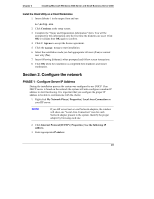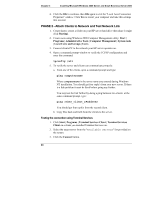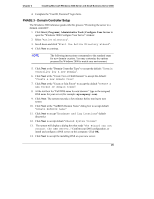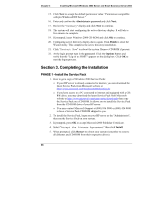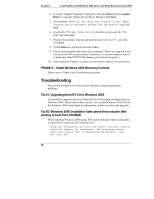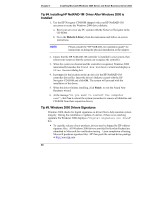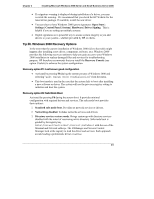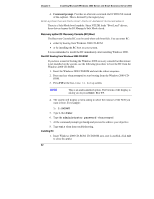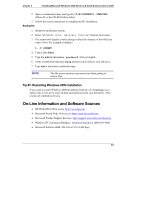HP Tc2100 hp server tc2100 NOS installation guide (English) - Page 34
PHASE 4 – Install Windows 2000 Recovery Console, Troubleshooting
 |
View all HP Tc2100 manuals
Add to My Manuals
Save this manual to your list of manuals |
Page 34 highlights
Chapter 3 Installing Microsoft Windows 2000 Server and Small Business Server 2000 4. From the "Adapter Properties" dialog box, click the Driver tab then Update Driver to open the Update Device Driver Wizard. Click Next. 5. At the prompt "What do you want the wizard to do?", select "Search for a suitable driver for my device", and click Next. 6. Unselect the "Floppy disk drive" checkbox to keep only the "CDROM" and click Next. 7. Wait for the system to find the appropriate driver: net82557.inf then click Next. 8. Click Finish once the driver has been loaded. 9. Exit all open windows and restart your computer. (This is not required if you only have one NIC on your system. Otherwise, it is recommended to reboot to make sure other HP D5013B adapters get initialized properly. ) 10. After restarting Windows, connect to your network and test for connectivity. PHASE 4 - Install Windows 2000 Recovery Console Please refer to Tip#6 in the Troubleshooting section. Troubleshooting This section will help you resolve some of the most common installation problems. Tip #1. Upgrading from NT 4.0 to Windows 2000 It is possible to upgrade from any edition of NT 4.0 including Terminal Server to Windows 2000. Please refer to the readme.doc on the Windows 2000 CD and the Windows 2000 Setup Guide for information on how to perform the upgrades. Tip #2. Windows 2000 Installation halts about three minutes after starting to boot from CD-ROM When installing Windows 2000 on any X86 system with more than one hard drive it is possible to experience the following error: Setup has encountered an error and cannot continue. Contact technical support for assistance. The following status codes will assist them in diagnosing the problem. (0x4, 0x1, 0x0, 0x0) 28