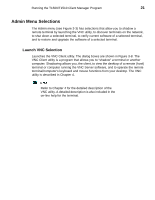HP Thin Client PC t1000 T1500/T1510 Windows-based Terminal Client Manager Guid - Page 24
Functions Menu Selections, Functions, Admin, Restore, Current, Software
 |
View all HP Thin Client PC t1000 manuals
Add to My Manuals
Save this manual to your list of manuals |
Page 24 highlights
16 Chapter 3 Functions Menu Selections The Functions menu (see Figure 3-3) lists dialog boxes that you may open to get (capture) and save user and terminal configuration information from designated terminals and to restore the saved configurations. The six dialog boxes (Figure 3-6) are nearly identical except for the specific functions performed as indicated by their titles. Table 3-2 describes the controls. A configuration is typically captured using a Get dialog box during normal operation. Configurations are typically restored using a Put dialog box after terminal settings are reset to factory defaults using Admin | Restore Current Software or if the terminal needs to be returned to a baseline configuration.

16
Chapter 3
Functions Menu Selections
The
Functions
menu (see Figure 3-3) lists dialog boxes that you may open to get
(capture) and save user and terminal configuration information from designated
terminals and to restore the saved configurations.
The six dialog boxes (Figure 3-6) are nearly identical except for the specific
functions performed as indicated by their titles. Table 3-2 describes the controls.
A configuration is typically captured using a
Get
dialog box during normal
operation. Configurations are typically restored using a
Put
dialog box after
terminal settings are reset to factory defaults using
Admin
|
Restore
Current
Software
or if the terminal needs to be returned to a baseline configuration.