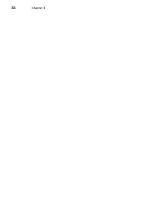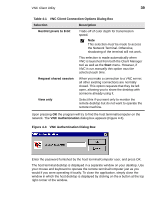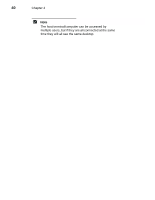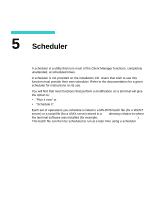HP Thin Client PC t1000 T1500/T1510 Windows-based Terminal Client Manager Guid - Page 44
Active on Startup, password, Shadowing, Select, System, Setup, Administration, About, IP address
 |
View all HP Thin Client PC t1000 manuals
Add to My Manuals
Save this manual to your list of manuals |
Page 44 highlights
36 Chapter 4 Note The factory default for shadowing is Active on Startup and the default password is password. This is to permit an administrator to configure a new or reset terminal from a remote location rather than having to make an appearance at the terminal site. It is suggested that as soon as practical the terminal administrator and VNC passwords be changed from their defaults to assure security. On the terminal: 1. Navigate to the Shadowing dialog box (Select | System | Setup | Administration | Shadowing). 2. Enter a password in the Shadowing dialog box and, if desired, check the Active on Startup check box. Click on OK to enable shadowing and close the Shadowing dialog box. 3. From the Setup window Help drop-down menu select About. Read (and make a note of) the terminal's IP address from the text box on About message box. If you are going to use the terminal name (see note above), read it from the Select | System | Setup | Connectivity | Internet | DHCP dialog box. Note If DHCP is enabled, the IP address can change during terminal reboot and for certain kinds of network errors. 4. Click on OK to close the About box, and close the Setup window by selecting File | Exit or by clicking on the X in the upper right corner of the window. 5. Enable/launch shadowing from the Select menu (Select | System | Enable Shadowing). Refer to the instructions in the terminal on-line help for further details.