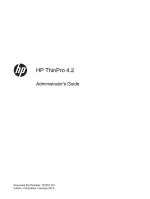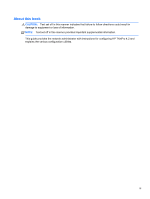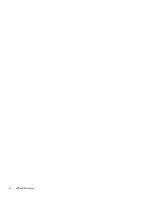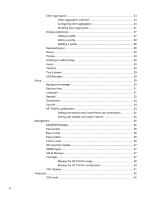HP t505 ThinPro 4.2 Administrator s Guide
HP t505 Manual
 |
View all HP t505 manuals
Add to My Manuals
Save this manual to your list of manuals |
HP t505 manual content summary:
- HP t505 | ThinPro 4.2 Administrator s Guide - Page 1
HP ThinPro 4.2 Administrator's Guide Document Part Number: 727357-001 Edition: First Edition: February 2013 - HP t505 | ThinPro 4.2 Administrator s Guide - Page 2
Computer Software, Computer Software Documentation, and Technical Data for Commercial Items are licensed to the U.S. Government under vendor's standard commercial license. The information contained herein is subject to change without notice. The only warranties for HP products and services are - HP t505 | ThinPro 4.2 Administrator s Guide - Page 3
to follow directions could result in damage to equipment or loss of information. NOTE: Text set off in this manner provides important supplemental information. This guide provides the network administrator with instructions for configuring HP ThinPro 4.2 and explains the various - HP t505 | ThinPro 4.2 Administrator s Guide - Page 4
iv About this book - HP t505 | ThinPro 4.2 Administrator s Guide - Page 5
Table of contents 1 Introduction ...1 Using HP ThinPro ...1 Identifying the taskbar components 2 2 Setup and installation ...3 Easy Tools Wizard ...3 Installation ...3 3 Reference ...4 Connections ...4 Connect ...5 Disconnect ...5 General settings ...5 Citrix ICA ...5 Web browser ...8 RDP ...9 Add - HP t505 | ThinPro 4.2 Administrator s Guide - Page 6
...35 AD/DDNS Manager 36 Easy Deploy ...36 Easy Config ...36 Easy Update ...36 Factory reset ...36 HP Automatic Update 37 HPDM Agent ...37 SSHD Manager 37 ThinState ...37 Manage the HP ThinPro image 38 Manage the HP ThinPro configuration 40 VNC Shadow ...41 Advanced ...42 CDA mode ...42 vi - HP t505 | ThinPro 4.2 Administrator s Guide - Page 7
...42 Importing certificates 43 Removing certificates 43 Viewing certificates 44 DHCP Option Manager 45 Text editor ...45 X Terminal ...45 Keyboard shortcuts 45 System Information ...46 General ...47 Network ...47 Net tools ...48 Software information ...48 System logs ...48 Index ...49 - HP t505 | ThinPro 4.2 Administrator s Guide - Page 8
viii - HP t505 | ThinPro 4.2 Administrator s Guide - Page 9
, Unix/ Linux backends, web hosts as well as various VDI brokers such as Citrix XenDesktop and VMware View. NOTE: Host access support may vary between different HP thin client models using the HP ThinPro operating system. Some ThinPro images may look different than those pictured in this guide. Not - HP t505 | ThinPro 4.2 Administrator s Guide - Page 10
. When the thin client is in Administrative Mode, the following changes occur: ● The top section of the window changes from blue to red. ● The window title adds the text (Administrative Mode). HP ThinPro opens by default in the User Mode. To switch to the Administrative Mode: 1. Click the HP logo in - HP t505 | ThinPro 4.2 Administrator s Guide - Page 11
Easy Tools thin client management suite is documented in the HP Easy Tools Administrator's Guide which can be found at http://www.hp.com/support. Installation Once you have set up and configured a thin client, copy that image or configuration and deploy it to other thin clients of identical model - HP t505 | ThinPro 4.2 Administrator s Guide - Page 12
remote connections such as ICA, RGS, RDP, TeemTalk, VMware View, X Windows, Web Browser, etc. To access all HP ThinPro functionality, you must log in as an Administrator. As a User, you can run connections and have limited access to HP ThinPro functionality. The HP ThinPro display, when configured - HP t505 | ThinPro 4.2 Administrator s Guide - Page 13
to edit the selected connection. ● User View on page 21: Click to edit connections visible in User Mode. Connect To open a connection, select power of the thin client to render the multimedia content. On the datacenter side, the compressed multimedia information is sent directly to the thin client - HP t505 | ThinPro 4.2 Administrator s Guide - Page 14
Click Feedback Valid options are: Auto, On, and Off. Table 3-2 Citrix ICA connection local resources options Option Description Allow Audio Input Allow audio input from the thin client. Auto Printer Creation Automatically create a printer. Drive Mapping Enable Drive Mapping Allows you to - HP t505 | ThinPro 4.2 Administrator s Guide - Page 15
were a native application. Establish the default window size. Options are: Full Screen, Fixed Size, Percentage of Screen Size. Establish the default window colors. Password The password to use for connection to the proxy server. Use Alternate Address for Firewall Connection The Citrix ICA Client - HP t505 | ThinPro 4.2 Administrator s Guide - Page 16
. If you do not launch an application after the initial login, use the Auto Logout Delay to indicate the number of seconds that passes before a user automatically logs out and returns to the initial login screen. NOTE: Citrix processing delays may extend the auto-logout processing time. TIP: If - HP t505 | ThinPro 4.2 Administrator s Guide - Page 17
general options Option Description Send hostname as Send your thin client's MAC address or hostname as the hostname specified to the remote system. Multimedia Redirection Select 1 to enable multimedia redirection. Select 0 to disable multimedia redirection. Add The Add button is used to - HP t505 | ThinPro 4.2 Administrator s Guide - Page 18
on page 16 ● VMware View on page 16 ● XDMCP on page 18 ● SSH on page 19 ● Telnet on page 20 ● Custom on page 20 Citrix ICA 1. To add a Citrix ICA connection, click Connections > Add > Citrix. 2. Set the Citrix ICA configuration options: Table 3-11 Citrix ICA connection network settings Option - HP t505 | ThinPro 4.2 Administrator s Guide - Page 19
on the local ThinPro desktop as if it were a native application. NOTE: To use the RDP Seamless Windows mode: a. Install server side software (http://www.cendio.com/seamlessrdp/). b. In the Application field in the Network dialog box, type the application to the path of seamlessrdp on your server and - HP t505 | ThinPro 4.2 Administrator s Guide - Page 20
this computer, and Leave at remote computer. Devices mapping Enable USB storage mapping Enable USB storage mapping. The drive letter to be used can be established with the drop-down list. Enable port mapping Enable port mapping. Enable printer mapping Enable printer - HP t505 | ThinPro 4.2 Administrator s Guide - Page 21
for instructions. HP TeemTalk You can add a new HP TeemTalk connection in two ways: ● Adding a TeemTalk connection using the TeemTalk creation wizard on page 13 ● Adding a TeemTalk connection manually on page 15 For more information on HP TeemTalk, see HP TeemTalk Terminal Emulator 7.3 User Guide - HP t505 | ThinPro 4.2 Administrator s Guide - Page 22
. They will be restored on the next system launch. NOTE: Click Save Preferences each time you change the window size or position to save the new values. Run in Full Screen Mode Select to make the window full screen and remove the frame, soft buttons, menu, and configuration bars. NOTE: This - HP t505 | ThinPro 4.2 Administrator s Guide - Page 23
the following tables: Table 3-24 New web browser connection configuration settings Option Description Name The connection name. URL The URL for the connection. Enable kiosk mode Enable kiosk mode. Enable full screen Use full screen mode for the connection. Enable print dialog Enable the - HP t505 | ThinPro 4.2 Administrator s Guide - Page 24
RGS, see the HP Remote Graphics Software User Guide. Table 3-25 New RGS connection configuration settings Option Description Name The connection name. Mode - Servers Select one of the RGS connection modes, either Normal Mode or Directory Mode. If you select Normal Mode, type the hostname - HP t505 | ThinPro 4.2 Administrator s Guide - Page 25
Set the appropriate RDP options: Table 3-28 VMware View connection RDP settings Option Description Sound redirection Enable sound redirection Valid options are: off, local, and remote. Device mappings Enable USB storage mapping The assigned drive letter should be chosen from the drop-down - HP t505 | ThinPro 4.2 Administrator s Guide - Page 26
USB Manager on page 29 for instructions. XDMCP XDMCP is a way to connect directly to remote X servers. X servers are used to display graphics on most UNIX-like operating systems, such as Linux, Berkeley Software Distribution (BSD), and Hewlett Packard UniX (HP-UX). 1. To add an XDMCP connection - HP t505 | ThinPro 4.2 Administrator s Guide - Page 27
. Port The remote port to use for the connection. User name The username to use for the connection. Run application The application to run to make the connection. Options Compression Select this option if you want to compress the data sent between the server and thin client. X11 connection - HP t505 | ThinPro 4.2 Administrator s Guide - Page 28
configuration options: Table 3-31 New Telnet connection configuration settings Option Description Name The name of the connection. Address The IP address of the remote like to install a custom Linux application, you can use the Custom connection to allow you to open this application through - HP t505 | ThinPro 4.2 Administrator s Guide - Page 29
that connection opens. 2. Edit the connection and click Apply. 3. Click OK. User View NOTE: This feature is available only in the Administrative Mode. 1. To select connections to be visible in the User Mode, click User View. The Allow and Deny buttons appear above the Connection Name bar. 2. Select - HP t505 | ThinPro 4.2 Administrator s Guide - Page 30
Panel items can be modified while in Administrator Mode by using the Setup tab and then the HP ThinPro Configuration tool. Peripherals These utilities allow you to configure your peripherals. The following utilities are available on this tab: ● Client aggregation on page 23 ● Display preferences on - HP t505 | ThinPro 4.2 Administrator s Guide - Page 31
hardware or software. Client aggregation overview Assume that you have four thin clients, each with 4 monitors. Using the Display Preferences dialog, the thin clients and their monitors are configured as shown-each thin client is configured with a 2x2 array of monitors. Client aggregation allows - HP t505 | ThinPro 4.2 Administrator s Guide - Page 32
software is also installed on the HP dc72 Blade Workstation Client and the HP dc73 Blade Workstation Client (running Embedded OS versions 9.xx and 10.xx), these client computers can be interconnected to the HP gt7725 Thin Client in client aggregation configurations. Configuring client aggregation - HP t505 | ThinPro 4.2 Administrator s Guide - Page 33
aggregation server in the field. 4. Click Apply to apply the changes. Configuring the aggregation server To configure the aggregation server: 1. Double-click Client Aggregation. 2. Click Server. 3. The aggregation server thin client is displayed in a purple box that contains its hostname. Click and - HP t505 | ThinPro 4.2 Administrator s Guide - Page 34
at any time by clicking and dragging a client computer to a new location. Once the aggregation clients and the aggregation server have been configured, they automatically attempt to establish encrypted communications with each other. Click Status to view the connection status between computers. 26 - HP t505 | ThinPro 4.2 Administrator s Guide - Page 35
resolution or bit depth in order to function properly ● The administrator wants to standardize on one display profile, even though there are many different monitors across the organization ● One or more users run applications that require their monitor to be rotated (portrait versus landscape mode - HP t505 | ThinPro 4.2 Administrator s Guide - Page 36
Keyboard Shortcuts to minimize the number of keyboard shortcuts mapped to the thin client, if desired. 5. Click OK to save your changes and close Printers This Control Panel item starts the CUPS printer configuration tool. For more details, see http://cyberelk.net/tim/software/system-config-printer - HP t505 | ThinPro 4.2 Administrator s Guide - Page 37
box. ThinPrint To use ThinPrint: 1. Double-click Thinprint. 2. Set the Bandwidth, Packet Size, and Printer settings for each printer. 3. Click OK. Touch screen Touch Screen allows you to operate the thin client by touching the display screen. To enable the touch screen: 1. Double-click Touch Screen - HP t505 | ThinPro 4.2 Administrator s Guide - Page 38
the following remote protocols: ● Citrix ● Local ● RDP ● VMware View 3. If the setting is Local, you can also specify: allow devices to be mounted and mount devices read-only. 4. Click OK to save your preference and close the dialog box. Setup These utilities enable you to set up the thin client to - HP t505 | ThinPro 4.2 Administrator s Guide - Page 39
restore the default background images, select Restore Default and click Apply . 6. To save your changes and close HP Linux Timezone ◦ Windows Timezone 3. If desired, display week numbers in the calendar by clicking Show Week Numbers under Time Servers in the Time Settings screen. 4. To manually - HP t505 | ThinPro 4.2 Administrator s Guide - Page 40
HP ThinPro Control Panel, double-click Network. 2. Configure the Wired tab: a. Enable IPv6-Check to use IPv6 connection. Default is IPv4. b. Ethernet Speed-List of Link speed/Duplex mode pairings available. c. Connection Method-Option to use Auto User's username ◦ Password-User's password ● PEAP ◦ - HP t505 | ThinPro 4.2 Administrator s Guide - Page 41
of private key ◦ Identity-User's identity string ◦ Private Key Password-User's key password 3. Configure the DNS tab: ● Hostname-Hostname of the thin client ● DNS Server-DNS Server name ● Search Domains-Domain to which this thin client belongs ● HTTP Proxy-Proxy to be used for HTTP communications - HP t505 | ThinPro 4.2 Administrator s Guide - Page 42
both the user and administrator passwords from their default values. HP ThinPro configuration You can select: ● Connections: Authorized actions on connections ● Control Panel: Authorized applications ● Desktop: Desktop options ● System: Asset information and WakeOnLAN mode 34 Chapter 3 Reference - HP t505 | ThinPro 4.2 Administrator s Guide - Page 43
tools that can help you manage a thin client network. The following utilities are available on the Management tab: ● AD/DDNS Manager on page 36 ● Easy Deploy on page 36 ● Easy Config on page 36 ● Easy Update on page 36 ● Factory reset on page 36 ● HP Automatic Update on page 37 ● HPDM Agent - HP t505 | ThinPro 4.2 Administrator s Guide - Page 44
Update is a tool in the Easy Tools Management suite. See the HP Easy Tools Administrator's Guide at http://www.hp.com/support for full details. Factory reset In Factory Reset, you can ● Save the current configuration ● Restore the factory settings ● Restore the factory image 36 Chapter 3 Reference - HP t505 | ThinPro 4.2 Administrator s Guide - Page 45
to save your preference and close the dialog box. ThinState ThinState allows you to copy and deploy an HP ThinPro image and settings to another HP Thin Client of identical model and hardware: ● Manage the HP ThinPro image on page 38 ● Manage the HP ThinPro configuration on page 40 Control Panel 37 - HP t505 | ThinPro 4.2 Administrator s Guide - Page 46
administrator from within the thin client image. What do I need to have? ● An HP-approved USB flash drive (also referred to as a USB key) ● An HP Thin Client unit that contains the latest HP-provided HP ThinPro image Manage the HP ThinPro image HP ThinState allows you to: ● Capture HP ThinPro image - HP t505 | ThinPro 4.2 Administrator s Guide - Page 47
flash drive to the thin client. Select the USB key and click Finish. When the image capture begins, all applications stop and a new window appears showing the copy progress. If a problem occurs, click Details for information. The desktop reappears after capture is complete. HP ThinPro image capture - HP t505 | ThinPro 4.2 Administrator s Guide - Page 48
Deploy HP ThinPro image from a bootable USB flash drive To install an HP ThinPro image from a bootable USB flash drive: 1. Turn off the target thin client. 2. Insert the bootable USB flash drive. 3. Turn on the thin client. The screen remains black for 10-15 seconds while the thin client detects and - HP t505 | ThinPro 4.2 Administrator s Guide - Page 49
The HP ThinPro configuration restoration is complete. Capture an HP ThinPro configuration to a USB drive 1. Attach a USB key to the thin client. 2. Double-click ThinState. 3. Select the HP ThinPro configuration, and then click Next. 4. Select save the configuration, and then click Next. 5. Click on - HP t505 | ThinPro 4.2 Administrator s Guide - Page 50
OK to reset the VNC server. 7. Click OK to save the settings and exit the dialog box. NOTE: You will need to restart the thin client for CDA mode can also be enabled by configuring DHCP tag 191 as a string whose value is the URL to the Citrix environment. To disable CDA mode: 1. Press Ctrl+Alt+End - HP t505 | ThinPro 4.2 Administrator s Guide - Page 51
certificates from a URL or file. To import certificates: 1. In the HP ThinPro Control Panel, double-click Certificates. 2. In the Certificate Manager, from the Certificate Manager. To remove certificates: 1. In the HP ThinPro Control Panel, double-click Certificates. 2. In the Certificate Manager - HP t505 | ThinPro 4.2 Administrator s Guide - Page 52
certificate you want to remove. b. Click Remove. 4. When completed, click Close. Viewing certificates This section describes how to view certificates in the Certificate Manager. To view certificates: 1. In the HP ThinPro Control Panel, double-click Certificates. 2. In the Certificate Manager, select - HP t505 | ThinPro 4.2 Administrator s Guide - Page 53
you can learn more about how that option is used, both on the thin client and on the DHCP server. The drop-down list in the lower left corner Text Editor. X Terminal To access the command line of the local thin client: ▲ Double-click X Terminal. Keyboard shortcuts Keyboard Shortcuts allows the user - HP t505 | ThinPro 4.2 Administrator s Guide - Page 54
Delete. b. Click Delete. System Information The System Information screen has four tabs: ● General on page 47 ● Network on page 47 ● Net tools on page 48 ● Software information on page 48 ● System logs on page 48 46 Chapter 3 Reference - HP t505 | ThinPro 4.2 Administrator s Guide - Page 55
/Output System) and OS (operating system) ◦ Serial Number ◦ BIOS Version ◦ BIOS Release Date ◦ OS Build ID ◦ OS Kernel Version ● System ◦ Platform ◦ CPU (Central Processing Unit) Speed ◦ Processor ● Flash and Memory ◦ Free ◦ Used ◦ Installed Network The Network tab displays the following information - HP t505 | ThinPro 4.2 Administrator s Guide - Page 56
Process. 5. To clear the diagnostic log, click Clear Log. Software information The Software Information tab displays the name and version of the main software installed. System logs The System Logs display log information. ● Smart Client Service-Displays log on checking and pulling a new or updated - HP t505 | ThinPro 4.2 Administrator s Guide - Page 57
view 21 Control Panel 22 Active Directory manager 36 AD/DDNS Manager 36 advanced utilities 42 Agent Configure Manager 37 CDA mode 42 client aggregation 23 date and time 31 DHCP Option Manager 45 display preferences 27 Dynamic Domain Name System manager 36 Easy Config 36 Easy Update 36 factory reset - HP t505 | ThinPro 4.2 Administrator s Guide - Page 58
ThinPro, installation 3 ThinState 37 capture thin client configuration to USB drive 41 capture ThinPro image to FTP server 38 capture ThinPro image to USB flash drive 39 deploy ThinPro image from a Remote Site 38 deploy ThinPro image from USB flash drive 40 manage HP ThinPro configuration 40 manage
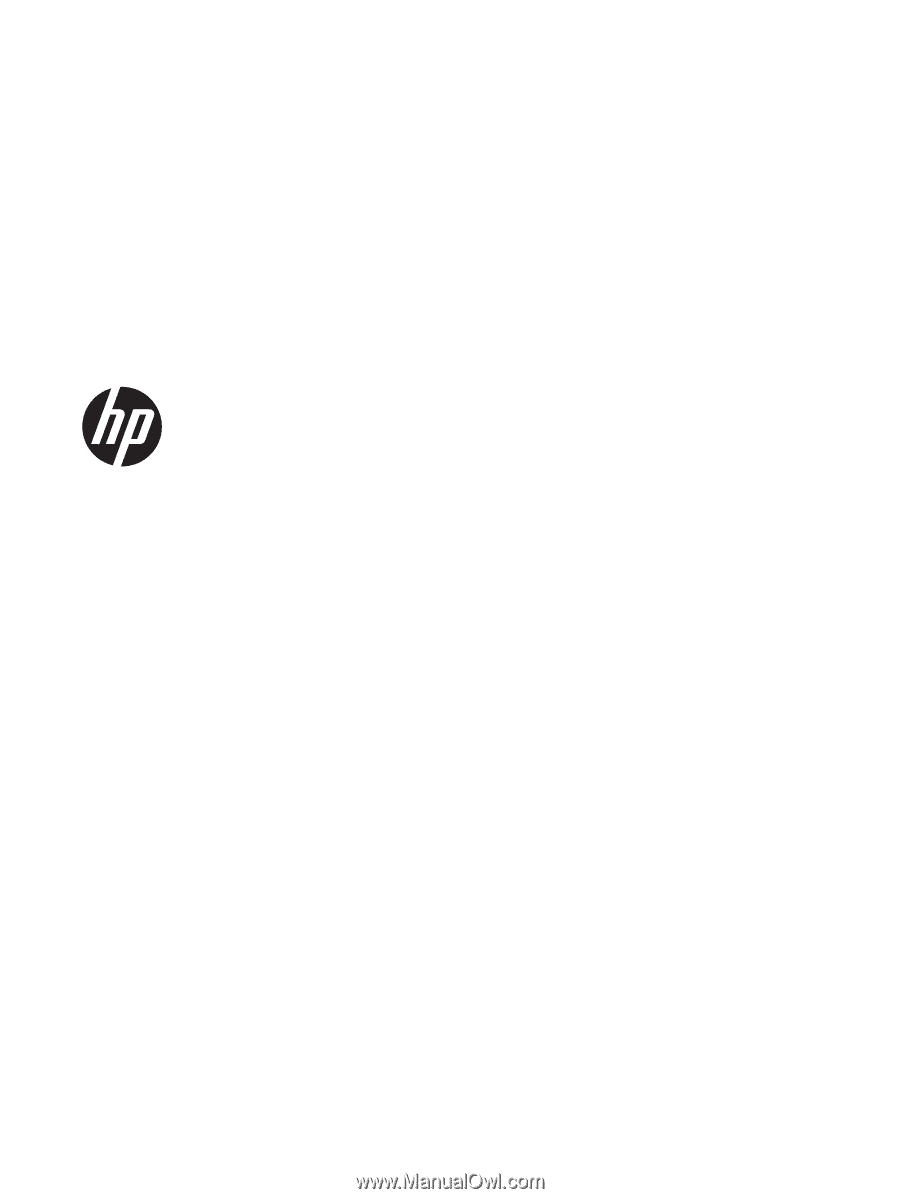
Document Part Number: 727357-001
Edition: First Edition: February 2013
HP ThinPro 4.2
Administrator's Guide