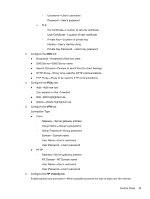HP t505 ThinPro 4.2 Administrator s Guide - Page 38
Setup, Background manager
 |
View all HP t505 manuals
Add to My Manuals
Save this manual to your list of manuals |
Page 38 highlights
To set USB mounting preferences: 1. Double-click USB Manager. 2. Select one of the following remote protocols: ● Citrix ● Local ● RDP ● VMware View 3. If the setting is Local, you can also specify: allow devices to be mounted and mount devices read-only. 4. Click OK to save your preference and close the dialog box. Setup These utilities enable you to set up the thin client to your requirements. The following utilities are available on the Setup tab: ● Date and time on page 31 ● Background manager on page 30 ● Date and time on page 31 ● Language on page 31 ● Network on page 32 ● Screensaver on page 34 ● Security on page 34 ● HP ThinPro configuration on page 34 Background manager Use HP Background Manager to change the desktop background image file, orientation, or background colors. To manage desktop background settings, complete the appropriate tasks: 1. In the HP ThinPro Control Panel, double-click Background Manager. 2. To change the desktop background image file, do the following: a. In HP Background Manager, alongside File, click Browse. b. Under Find a Background Image, select a new image and click Open. NOTE: Be sure to select an image file in one of the following formats: *.jpg, *.jpeg, *.png, *.niff, *.tiff, *.pbm c. Click Apply. 30 Chapter 3 Reference