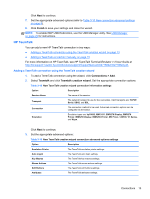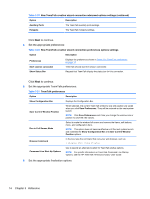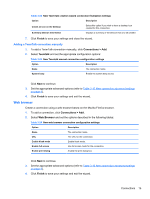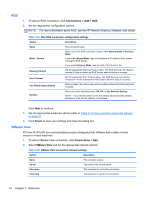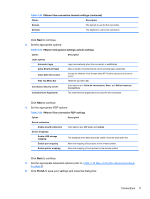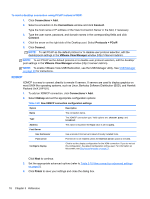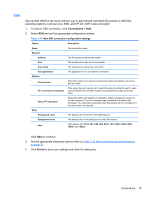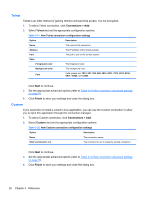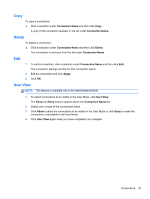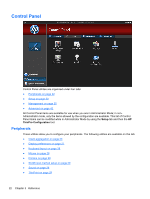HP t505 ThinPro 4.2 Administrator s Guide - Page 25
Finish, Set the appropriate RDP options
 |
View all HP t505 manuals
Add to My Manuals
Save this manual to your list of manuals |
Page 25 highlights
Table 3-26 VMware View connection network settings (continued) Option Description Domain The domain to use for the connection. Desktop The desktop to use for the connection. Click Next to continue. 3. Set the appropriate options: Table 3-27 VMware View general settings options settings Option Description Login options Automatic login Login automatically when the connection is established. Allow Smartcard login Allow a locally-connected smart card to provide login credentials. Close After Disconnect Closes the VMware View window after HP ThinPro disconnects from the server. Hide Top Menu Bar Hides the top menu bar. Connection Security Levels Valid options are: Allow all connections, Warn, and Refuse Insecure Connections. Command Line Arguments The command line arguments to be used for the connection. Click Next to continue. 4. Set the appropriate RDP options: Table 3-28 VMware View connection RDP settings Option Description Sound redirection Enable sound redirection Valid options are: off, local, and remote. Device mappings Enable USB storage mapping The assigned drive letter should be chosen from the drop-down list. Enable port mapping Allow the mapping of local ports to the remote system. Enable printer mapping Allow the mapping of local printers to the remote system. Click Next to continue. 5. Set the appropriate advanced options (refer to Table 3-10 New connection advanced settings on page 9). 6. Click Finish to save your settings and close the dialog box. Connections 17