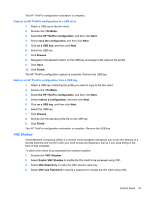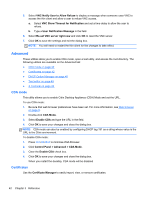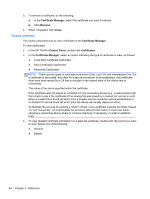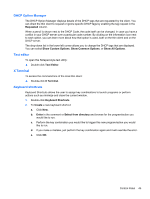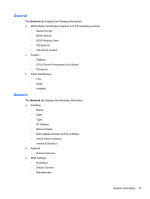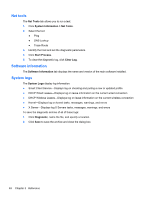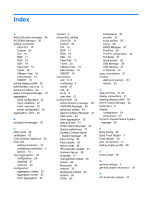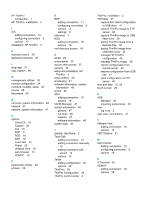HP t505 ThinPro 4.2 Administrator s Guide - Page 54
System Information, Command, Enter, Select from directory, Shortcut, Delete
 |
View all HP t505 manuals
Add to My Manuals
Save this manual to your list of manuals |
Page 54 highlights
3. To Edit a keyboard shortcut: a. Click the keyboard shortcut section you would like to Edit. i. Click Command if you would like to edit the command. Enter in the comment or Select from directory and browse for the program/action you would like to run. ii. Click Shortcut if you would like to edit the shortcut. Perform the key combination you would like to trigger this new program/action you would like to run. b. Click OK. 4. To Delete a keyboard shortcut: a. Click the keyboard shortcut you would like to Delete. b. Click Delete. System Information The System Information screen has four tabs: ● General on page 47 ● Network on page 47 ● Net tools on page 48 ● Software information on page 48 ● System logs on page 48 46 Chapter 3 Reference

3.
To
Edit
a keyboard shortcut:
a.
Click the keyboard shortcut section you would like to
Edit
.
i.
Click
Command
if you would like to edit the command.
Enter
in the comment or
Select from directory
and browse for the program/action
you would like to run.
ii.
Click
Shortcut
if you would like to edit the shortcut.
Perform the key combination you would like to trigger this new program/action you
would like to run.
b.
Click
OK
.
4.
To
Delete
a keyboard shortcut:
a.
Click the keyboard shortcut you would like to
Delete
.
b.
Click
Delete
.
System Information
The System Information screen has four tabs:
●
General
on page
47
●
Network
on page
47
●
Net tools
on page
48
●
Software information
on page
48
●
System logs
on page
48
46
Chapter 3
Reference