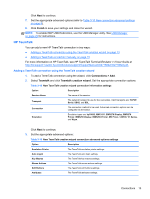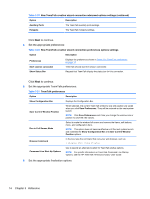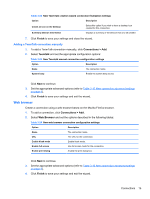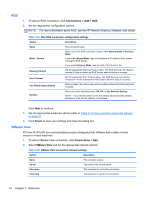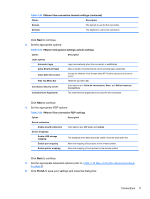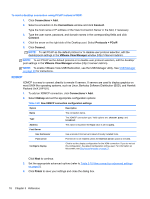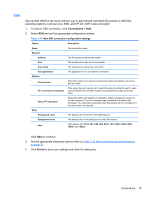HP t505 ThinPro 4.2 Administrator s Guide - Page 22
Table 3-19, TeemTalk preferences
 |
View all HP t505 manuals
Add to My Manuals
Save this manual to your list of manuals |
Page 22 highlights
Table 3-19 New TeemTalk creation wizard connection advanced options settings (continued) Option Description Auxiliary Ports The TeemTalk auxiliary ports settings. Hotspots The TeemTalk hotspots settings. Click Next to continue. 4. Set the appropriate preferences: Table 3-20 New TeemTalk creation wizard connection preferences options settings Option Description Preferences Displays the preferences shown in Table 3-21 TeemTalk preferences on page 14. Start session connected TeemTalk should start the session connected. Show Status Bar Request that TeemTalk display the status bar for this connection. Click Next to continue. 5. Set the appropriate TeemTalk preferences: Table 3-21 TeemTalk preferences Option Description Show Configuration Bar Displays the Configuration Bar. Save Current Window Position When selected, the current TeemTalk window's size and position are saved when you click Save Preferences. They will be restored on the next system launch. NOTE: Click Save Preferences each time you change the window size or position to save the new values. Run in Full Screen Mode Select to make the window full screen and remove the frame, soft buttons, menu, and configuration bars. NOTE: This option does not become effective until the next system launch and overrides the Show Configuration Bar and Save Current Window Position options. Browser Command In the box, type the command that runs your web browser, such as: / display html links Firefox Command Line Start Up Options Use to specify an alternate location for TeemTalk startup options. NOTE: For specific information on TeemTalk Command Line Startup Options, see the HP TeemTalk Terminal Emulator User Guide. 6. Set the appropriate finalization options: 14 Chapter 3 Reference