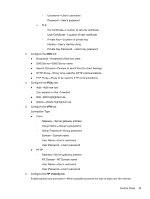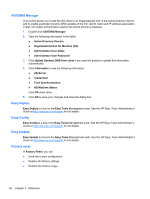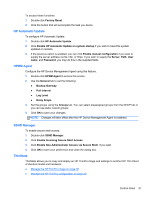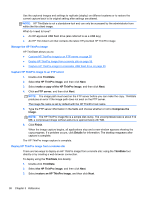HP t505 ThinPro 4.2 Administrator s Guide - Page 42
Screensaver, Security, HP ThinPro configuration, Enable Display Power Management
 |
View all HP t505 manuals
Add to My Manuals
Save this manual to your list of manuals |
Page 42 highlights
Screensaver To configure the screensaver: 1. In the HP ThinPro Control Panel, double-click Screensaver. 2. Select the Screensaver settings: a. Select Enable screensaver, or clear the selection if you do not want a screensaver. b. Select the number of minutes of inactivity after which to activate the screensaver. Type the number in the field or use the up or down arrow keys to select a number. c. Select Require password on resume, if desired. d. Select the Mode: ● blank ● logo e. If you selected logo, select Customize a logo, and then click Select to browse to the desired logo file. 3. Configure the Display Power Management settings to turn off the display after a set period of inactivity: a. Select Enable Display Power Management, or clear the selection if you do not want to set this feature. b. Select the idle time in minutes after which to turn off the display. Type the number in the field or use the up or down arrow keys to select a number. 4. Click OK to save your changes and close the dialog box. Security This feature allows you to change Administrator and User passwords. To change your password: 1. Double-click Security. 2. Select Administrator or User and click Change password. 3. Type the new password in the New password and Confirmation fields and click OK. 4. If you wish to force a login, enable the Must login to access desktop option. 5. Click OK. NOTE: It is strongly recommended that you change both the user and administrator passwords from their default values. HP ThinPro configuration You can select: ● Connections: Authorized actions on connections ● Control Panel: Authorized applications ● Desktop: Desktop options ● System: Asset information and WakeOnLAN mode 34 Chapter 3 Reference