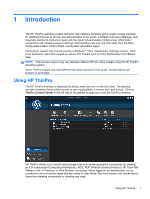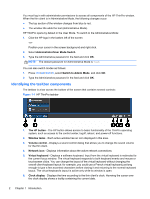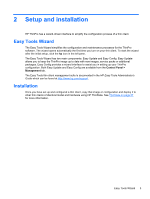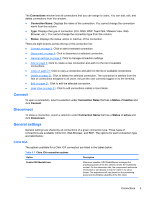HP t505 ThinPro 4.2 Administrator s Guide - Page 13
Connect, General settings, Citrix ICA
 |
View all HP t505 manuals
Add to My Manuals
Save this manual to your list of manuals |
Page 13 highlights
The Connections window lists all connections that you can assign to users. You can add, edit, and delete connections from this window. ● Connection Name: Displays the name of the connection. You cannot change the connection name from this column. ● Type: Displays the type of connection (ICA, RGS, RDP, TeemTalk, VMware View, Web Browser, etc.). You cannot change the connection type from this column. ● Status: Displays the status, active or inactive, of the connection. There are eight buttons across the top of the connection list: ● Connect on page 5: Click to start a selected connection. ● Disconnect on page 5: Click to disconnect a selected connection. ● General settings on page 5: Click to manage connection settings. ● Add on page 9: Click to create a new connection and add it to the list of available connections. ● Copy on page 21: Click to copy a connection and add it to the list of available connections. ● Delete on page 21: Click to delete the selected connection. The connection is deleted from the lists of connections assigned to all users, not just the user currently logged on to the terminal. ● Edit on page 21: Click to edit the selected connection. ● User View on page 21: Click to edit connections visible in User Mode. Connect To open a connection, select a selection under Connection Name that has a Status of inactive and click Connect. Disconnect To close a connection, select a selection under Connection Name that has a Status of active and click Disconnect. General settings General settings are shared by all connections of a given connection type. Three types of connections are available: Citrix ICA, Web Browser, and RDP. The options for each connection type are listed below: Citrix ICA The options available for a Citrix ICA connection are listed in the tables below: Table 3-1 Citrix ICA connection options Option Description Enable HDX MediaStream Whenever possible, HDX MediaStream leverages the processing power of the thin client to render the multimedia content. On the datacenter side, the compressed multimedia information is sent directly to the thin client in its native format. The experience will vary based on the processing power and multimedia capability of the thin client. Connections 5