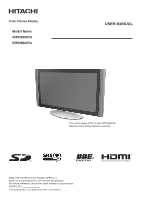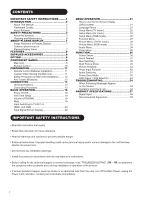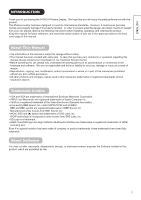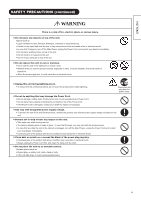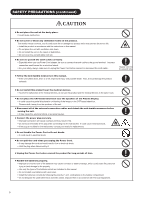Hitachi 42PD8800 Owners Guide
Hitachi 42PD8800 Manual
 |
View all Hitachi 42PD8800 manuals
Add to My Manuals
Save this manual to your list of manuals |
Hitachi 42PD8800 manual content summary:
- Hitachi 42PD8800 | Owners Guide - Page 1
Color Plasma Display Model Name 42PD8800TA 55PD8800TA USER MANUAL This is the image of the model 42PD8800TA. Desktop stand shown above is optional. READ THE INSTRUCTIONS INSIDE CAREFULLY. KEEP THIS USER MANUAL FOR FUTURE REFERENCE For future reference, record the serial number of your monitor. - Hitachi 42PD8800 | Owners Guide - Page 2
ventilation openings. Install the product in accordance with the manufacture's instructions. Before calling for the technical support or service technician, read "TROUBLESHOOTING" ( 54 ~ 56 ) to determine the symptoms when problems occur during installation or operation of the product. If serious - Hitachi 42PD8800 | Owners Guide - Page 3
HITACHI Plasma Display. We hope that you will enjoy the great performance with this product. This Plasma part of this manual are prohibited without any prior written permission. All other products and company names used in this manual are trademarks or registered trademarks of their respective owners - Hitachi 42PD8800 | Owners Guide - Page 4
re, electric shock, or serious injury. ■ Unplug the power cord immediately when serious problems happen. Serious problems such as Smoke, abnormal odor or sound comes out from the product. No picture, no sound or distorted picture on the display. Foreign objects (such as water, metals etc) get inside - Hitachi 42PD8800 | Owners Guide - Page 5
supply voltage indicated on the unit. ■ Beware not to drop or have any impact on the unit. Take extra care while moving the unit. The plasma display panel is made of glass. In case that it breaks, you may injur with the broken pieces. In case that you drop the unit - Hitachi 42PD8800 | Owners Guide - Page 6
the product which may shorten its service life. Install the product in accordance with the instructions in this manual. Do not place the unit with based television near the speakers of the Plasma Display. It could cause the partial discoloration or blurring of the image on the CRT-based television. - Hitachi 42PD8800 | Owners Guide - Page 7
temperature. It could damage the cabinet or parts of the product. Do not install near before cleaning the unit. ■ How to clean the plasma screen panel of the unit. The panel surface is and damage on the coating. Do not wipe with a hard cloth or rub hard. It may hurt the coating. In case of the greasy - Hitachi 42PD8800 | Owners Guide - Page 8
such images on the four corners as TV station logos and clock display. Use in in 2-picture mode for a long period of time can cause the image retention. Some television broadcasts contain disappear on its own. Surface on Panel The plasma panel displays images by generating discharges internally. This - Hitachi 42PD8800 | Owners Guide - Page 9
pictures on the display, but also various kinds of useful and convenient functions in your daily life! Large-screen and high-definition plasma Plasma screen. New Photo Input function with selectable Background Music. SD Card Slot installed. Easy-to-use On-Screen Display system . User Manual Remote - Hitachi 42PD8800 | Owners Guide - Page 10
on the bottom surface) t Remote Control Receiver y Indicating Lamp u Desktop Stand (option) u Rear Panel r yt t q q Handgrips (only for 42PD8800TA) w Side Input e Terminal Board (External Device Connection) r Power Cord Socket w t Control Panel (see below for details) Please refer to 13 - Hitachi 42PD8800 | Owners Guide - Page 11
can indicate the time by On- Screen display when receiving a TV program on the screen. h TV/Text [TV Text] This switches between the TV mode and the Teletext mode. j Zoom [Text TV+Text] Press this button to change picture size. k Recall Pressing this button shows the input signal status - Hitachi 42PD8800 | Owners Guide - Page 12
an extended period of time. To avoid possible failure, read the following instructions and handle the remote control properly. Do not drop or have an whenever it is moved, two people are required to transport it safely. 42PD8800TA Whenever the unit is moved, it should be lifted forwards using the - Hitachi 42PD8800 | Owners Guide - Page 13
mount units or improper installation. As for the installation instruction, please read each user manual of the mount units: for Desktop Setup, Wall Mounting, and Ceiling Mounting. In case of using Wall or Ceiling Mounting performance of Swivel Function. (42PD8800TA:31cm/ 55PD8800TA:42cm) Refer - Hitachi 42PD8800 | Owners Guide - Page 14
AV3 y AV4 u Monitor Out and Sub Woofer i Service use only o Power Swivel Terminal d (see 36 . 4. Connect the Power Plug to the Wall Socket. 1. Connecting Power Cord to the Out' to "ANT" on the plasma screen Socket on marked . Precautions when appearance in the picture of VHF-Low band channel, - Hitachi 42PD8800 | Owners Guide - Page 15
VCR VIDEO AUDIO L MONO C R DVD player Set-Top Box If your external device has a S-video terminal, S-VIDEO connection is recommended for higher quality picture. AV4 can be connected to the equipment with composite output. VIDEO AUDIO L MONO C R IN OUT [Example] VCR DVD player Set-Top Box 14 - Hitachi 42PD8800 | Owners Guide - Page 16
easy connection. Moreover, those digital signals can produce high quality data without any degradation. You are provided two HDMI terminals, one device has a HDMI terminal, HDMI connection is recommended for higher quality picture and sound. NOTE When both HDMI 1 and HDMI 2 terminals are connected - Hitachi 42PD8800 | Owners Guide - Page 17
and composite output. [Example] VCR IN OUT Camcorder VIDEO S-VIDEO L/MONO INPUT(AV5) AUDIO DVD player Home video game system R If your external device has a S-video terminal, S-VIDEO connection is recommended for higher quality picture. Headphone The detail settings can be adjusted from - Hitachi 42PD8800 | Owners Guide - Page 18
plug into the wall socket Connect the Power 50/60Hz). It may cause fire or electric shock. For the plasma display, a three-core power cord with a ground terminal is used MONO L MONO L MONO L C C C C R R R R R SERVICE USE ONLY HDMI1 How to fasten the band: To tighten Pull the band in - Hitachi 42PD8800 | Owners Guide - Page 19
main power of the unit. Make sure that the Power Cord has plugged into the wall socket. To turn On the power of the unit: 1. Press the Main Power on the screen at all, or have any problem, see TROUBLESHOOTING on 54 ~ 56 . It may help you to solve the problems. You can turn ON the power only by - Hitachi 42PD8800 | Owners Guide - Page 20
automatically leads to the settings of "Language" and "Auto Tuning." 1. The first screen appeared will ask you to choose the language of your TV's display. 2. Select the language you preferred from the list and press OK button. 3. Once selecting the language, "Auto Tuning" screen appears to start - Hitachi 42PD8800 | Owners Guide - Page 21
status can be displayed on the screen by pressing the + button of the remote control. The display will go out in approximately 6 seconds. TV 1 TV position ABCDE Name Sound mode Off-timer On-timer OFF -- -- Min VIDEO AV1 Composite Input mode Signal mode Off-timer On-timer RGB OFF - Hitachi 42PD8800 | Owners Guide - Page 22
-Screen Display system, you can access the various kinds of the features and functions in this product. Basic Operation MENU 1. Press button on the remote control or Menu button on the control panel of the unit. The Main Menu is displayed on the screen as shown on the right. Picture Audio Timer - Hitachi 42PD8800 | Owners Guide - Page 23
various kinds of features relating to TV channel settings. Setup Auto Tuning Manual Tuning Fine Tuning Sort Teletext Language Auto Off Select OK Set Off Return Selected Items Auto Tuning Mode Search Position Frequency Manual Tuning Name Sound System Setup hint Select the way to display - Hitachi 42PD8800 | Owners Guide - Page 24
TV mode) (continued) Selected Items Setup hint Manual Tuning Color System Skip NR Antenna Att. Auto PAL SECAM Select color system : Increase the frequency data for the main tuner. ◄ : Decrease the frequency data for the main tuner. as Singapore, Australia, and Malaysia. East Europe : Poland, - Hitachi 42PD8800 | Owners Guide - Page 25
System1: Europe/Asia, System2:North America) Composite and S-video input only. Auto PAL SECAM NTSC4.43 NTSC3.58 Auto NTSC-M PAL-M PAL-N Select the color system depending on the input signal. Generally, select [Auto]. In case that the input signal has too much noise, the signal level is too low, or - Hitachi 42PD8800 | Owners Guide - Page 26
is a possibility that the display may not be adjusted in its optimum condition with this function. In that case, please adjust each item manually. Adjust the display position horizontally. When the position exceeds the possible range, the display color will turn into Magenta. Adjust the display - Hitachi 42PD8800 | Owners Guide - Page 27
ENGLISH MENU OPERATION (continued) Setup Menu (RGB mode) (continued) Selected Items Input Level Frequency Display WVGA Type WXGA Mode Vertical Filter Frequency Mode Setup hint 0.7V 1.0V Normally, select [0.7V]. Select [1.0V] only when the whole display becomes too white. Off Select whether - Hitachi 42PD8800 | Owners Guide - Page 28
in details.) This is the useful function to watch the program in both still and active pictures. (See 44 in details.) Split: half sized images Strobe: thumbnail sized images You can set the display size for TV / AV input screen appearing first when turning the main power On. This can reduce the - Hitachi 42PD8800 | Owners Guide - Page 29
Function Menu (continued) Selected Items Luminance Manager Picture Size Reset Background Slide Effect Slide Interval station On logo by lowering the brightness of 4 corners. In case that the image from TV signal (especially CATV) has 1 a blackened gap in either or both side during Panoramic mode - Hitachi 42PD8800 | Owners Guide - Page 30
MENU OPERATION (continued) Picture Menu (TV/AV mode) In this menu, you can make specific adjustments for the picture based on your preference. By pressing ▼button at the bottom of each menu page, the next Picture menu page will appear on the screen. Picture Picture Mode Contrast Brightness Color - Hitachi 42PD8800 | Owners Guide - Page 31
MENU OPERATION (continued) Picture Menu (TV/AV mode) ( parts on images. Each item on this menu screen can be restored to the original factory settings by pressing OK button. Off Low High Off Low High Off On This is a noise reduction system for picture signal. This is a noise reduction system - Hitachi 42PD8800 | Owners Guide - Page 32
MENU OPERATION (continued) Picture Menu (TV/AV mode) (continued) Selected Items Setup hint Color on the darker parts. Blue Off: Remains as default setting. Off Magenta Color Management** Red On: Turn On to adjust the balance of each colors On Yellow depending on the user's preference. The - Hitachi 42PD8800 | Owners Guide - Page 33
Reset Reset Select OK Set Return Selected Items Contrast Brightness Color Tint Picture Enhancement Color Temperature Setup hint -31~+31 (+32~+40) This adjusts . You can select the preferred sharpness on detailed parts. You can select from 4 settings (default) depending on the lighting condition with - Hitachi 42PD8800 | Owners Guide - Page 34
MENU OPERATION (continued) Picture menu (RGB mode) (continued) Selected Items Setup hint Color Temperature. Amplitude: subdue the following colors on the brighter parts. Red Green Cut off : subdue the following colors on the darker parts. Blue Off: Remains as default setting. Off Each item - Hitachi 42PD8800 | Owners Guide - Page 35
the balance of the sound comes out from right and left side of the speakers. Off Normal Wide Off Low High Off Low High This system gives you the dynamic 3D sound. Select it depending on your preference. TruBass gives you the enchanced bass sound. Select it depending on your preference - Hitachi 42PD8800 | Owners Guide - Page 36
headphone is connected to the terminal. Select the either side of the display that you want to hear the sound with headphone during 2-picture mode. (See "Multi Picture Mode" on 41 ) A/B : You can select either side A (left side) or side B (right side) which the sound comes into the headphone. The - Hitachi 42PD8800 | Owners Guide - Page 37
Do not allow children to play or hang on the TV. These actions may tip it over, causing personal surface. When you use the unit as wall-mounting, disconnect the stand cable from the When you install the Desktop stand, follow the Instructions of the Manual included with the stand. Turn Off the - Hitachi 42PD8800 | Owners Guide - Page 38
screen. Press [TV Text] [Text TV+Text] To display Index page. To access Subtitle service directly (if the channel has the Subtitle service broadcasting). To [Subtitle] ? [Reveal] X [Cancel] [Color] To hold the text picture. 2-4-12 [Hold] Information Each time the button is pressed, the screen - Hitachi 42PD8800 | Owners Guide - Page 39
status will be displayed at the bottom of the screen. TV/AV signal input TV/AV1/AV2/AV3/AV4/AV5/HDMI1/HDMI2 4:3 Panoramic Zoom ZOOM - 31 Press▼ Vertical Size Adjustment at Panoramic Mode While displaying a picture at Panoramic mode, the mode can be switched further between Panoramic 1 and - Hitachi 42PD8800 | Owners Guide - Page 40
play certain software, such as a TV program, the image would appear different feature displaying enlarged pictures in coffee shops Panoramic mode, the peripheral image may disappear partly and/or appear distorted in some cases. VGA(640x480) and WVGA(864x480) in 42PD8800TA, and from VGA(640x480) to - Hitachi 42PD8800 | Owners Guide - Page 41
and AV mode (AV1~5 Input). Control on the side with Speaker Icon Audio is output from the selected picture with the speaker icon. You can switch the Input modes (TV and AV1~5) or change channels only on the side with Speaker icon. 1. To shift the speaker icon, press ◄ ►button. The speaker icon - Hitachi 42PD8800 | Owners Guide - Page 42
. NOTE AV1 Each time is pressed, the picture mode will be switched by following order. 2-4-12 AV2 2-Picture 2-Picture (1080i)* 4-Picture 12-Picture (TV mode only) * When receiving 1080i format of component signal, there is a mode (2-Picture(1080i)) which sub-screen is displayed inside of - Hitachi 42PD8800 | Owners Guide - Page 43
appear in certain intervals. NOTE This mode is available only in TV mode. 1 2 3 4 5 6 7 8 9 10 11 12 1. To EXIT from the Multi Picture mode, press . Next time you press to activate the Multi Picture Mode, it will start from 12-picture mode. 2. When you press in this sequence, the - Hitachi 42PD8800 | Owners Guide - Page 44
speaker icon is on the Sub-screen Change channels. Switch the Input modes (TV and AV1~5) on the Sub-screen. (Main-screen is only for RGB Frequency mode". (See "Setup Menu" on 26 for details) When operating Multi Picture mode, the "Power Save mode" is not available even though the Horizontal/Vertical - Hitachi 42PD8800 | Owners Guide - Page 45
them are still, while the last picture is active. This can be used to check such movement as swinging of golf club and baseball bat. [Split] A AI [Strobe] 1 2 3 4 5 6 7 8 9 10 11 12 ACTIVE This function is also available in AV input mode besides TV mode. Refer to the table as shown - Hitachi 42PD8800 | Owners Guide - Page 46
as Slide Show with Background Music and Movie picture. Operating the Photo Input 1. Before operating to the content about "connecting to PC" in the user manual of DSC. USB Card Reader : Insert only one memory into the slot (Left side). 4. Turn ON the TV after the USB cable is connected or the SD - Hitachi 42PD8800 | Owners Guide - Page 47
ENGLISH FUNCTION (continued) Photo Input Function (continued) Displaying Still Picture in Photo Mode Thumbnail-Size Image (Index) to Full-Size Image 1234 . image to 90°. -ROTATE- Each time ? button is pressed, the picture is rotated in the sequence of the following. 90° 180° 270° 0° 46 - Hitachi 42PD8800 | Owners Guide - Page 48
FUNCTION (continued) Photo Input Function (continued) Displaying Still Picture in Photo Mode (continued) Slide Show Function 17 18 19 20 21 22 23 24 25 26 27 28 29 30 31 32 Photo Index ( - Hitachi 42PD8800 | Owners Guide - Page 49
remote control, you can switch the size of movie display between normal and double in full size mode. NOTE In case of displaying movie pictures, 1) If your DSC supports SD card/MMC, insert the card to the monitor directly rather than USB. 2) If your DSC is PictBridge-compatible and has a function to - Hitachi 42PD8800 | Owners Guide - Page 50
had taken by q camera. e SD card/MMC card containing picture had taken by q camera. Photo Max number of photo file Max number of pixel 500 8176 x 8176(DCF JPEG format) Max number of movie file 500 Supported Video Format (Extension/Max number of pixel) Motion JPEG (avi.mov/640*480) MPEG1 - Hitachi 42PD8800 | Owners Guide - Page 51
which supports still pictures but not movie pictures. Refer to the DSC user manual for PictBridge in details. Do not use this function other than private purposes. It might infringe copyright laws. Back up all of the data in the memory card in case if data - Hitachi 42PD8800 | Owners Guide - Page 52
FUNCTION (continued) Audio Switching NICAM / Sound Multiplex(including A2) (TV mode) You can make optimum use of available audio by pressing bottom of remote control. Audio can be switched only if receiving NICAM and sound - Hitachi 42PD8800 | Owners Guide - Page 53
ENGLISH FUNCTION (continued) Power Save Mode When AV input is selected You are provided the function to save power consumption when no signal is detected in AV input. Set to On in "Video Power Save" from Function Menu, which leads to the power save mode in AV1 /AV2 /HDMI1 /HDMI2 and the Standby - Hitachi 42PD8800 | Owners Guide - Page 54
+ BLUE + + + + ? Set type + q + q + q~e + q + q + q + q + q + q~w + q~w Makers of STB Player HITACHI TOSHIBA DGTEC Panasonic Set Maker + q + w + e + r Set type + q~w + q + q + q NOTE Please note that not all models of the listed makers can be operated using this remote - Hitachi 42PD8800 | Owners Guide - Page 55
TROUBLESHOOTING Before calling service technician, check the following tables first. If the problem not supported by TV mode is selected. Check if the TV is in "Standby mode" or "Power Save mode". Adjust the values in "Picture menu" and "Audio menu". Check the antenna connection and direction. The TV - Hitachi 42PD8800 | Owners Guide - Page 56
TROUBLESHOOTING (continued) Symptom and Check List (continued) Symptoms No picture The Indicating lamp → Off No picture The Indicating lamp → Orange It means that the unit is in "Power Save mode". No picture the external equipments is ON. Check if the TV/AV mode has been selected correctly. Check if - Hitachi 42PD8800 | Owners Guide - Page 57
ENGLISH TROUBLESHOOTING (continued in full-display mode. Adjust "Horizontal Clock". 25 (PC input mode only) The part of the image is lacking. (PC input mode only) AAAAA Check if the " image with more than 512 lines (42PD8800TA) / 768 lines (55PD8800TA) of vertical 59 resolution is displayed. Please - Hitachi 42PD8800 | Owners Guide - Page 58
PRODUCT SPECIFICATIONS SPECIFICATION Panel Display dimensions terminals Input signals Output Signal (RF input) Input terminal / Receiving range RF Video System (RGB input) Input terminals Approx. 42 inches (922 (H) x 522 (V) mm, 30 minutes to attain the status of optimal picture quality. 57 - Hitachi 42PD8800 | Owners Guide - Page 59
PRODUCT SPECIFICATIONS (continued) ENGLISH Signal Input RGB terminal (D-sub 15-pin connector) Pin Input signal 1 R signal Pin 1 TMDS Data2+ 11 2 TMDS Data2 Shield 12 3 TMDS Data2- 13 4 TMDS Data 1+ 14 5 TMDS Data1 Shield 15 6 TMDS Data1- 16 7 TMDS Data0+ 17 8 TMDS - Hitachi 42PD8800 | Owners Guide - Page 60
PRODUCT SPECIFICATIONS (continued) Recommended Signal List With HDMI input Signal mode No. Signal Name alike may be handled as the same signal. Displaying images with more than 512 lines (42PD8800TA) / 768 lines (55PD8800TA) of vertical resolution at Full diplay (compressed display) can - Hitachi 42PD8800 | Owners Guide - Page 61
ENGLISH PRODUCT SPECIFICATION (continued) Recommended Signal List (continued) With Multi Picture Function 2-Picture Input terminal AV1~AV5 AV1, AV2 Main Sub TV PAL NTSC3.58 576i SECAM NTSC4.43 576p 480i 480p 720p/50 1080i/50 720p/60 1080i/60 TELE TEXT TV ○ ○ ○ ○○ ○ ○ ○ AV1 PAL, - Hitachi 42PD8800 | Owners Guide - Page 62
QR65402 Printed in Japan

Color Plasma Display
Model Name
42PD8800TA
55PD8800TA
USER MANUAL
This is the image of the model 42PD8800TA.
Desktop stand shown above is optional.
READ THE INSTRUCTIONS INSIDE CAREFULLY.
KEEP THIS USER MANUAL FOR FUTURE REFERENCE
For future reference, record the serial number of your monitor.
SERIAL NO.
This serial number is located on the rear of the monitor.